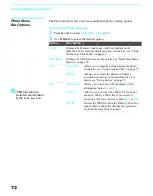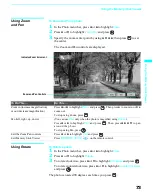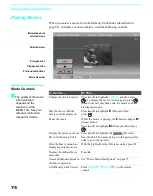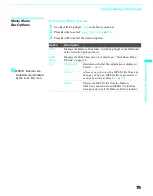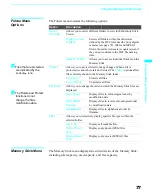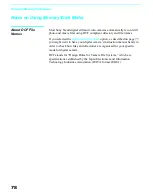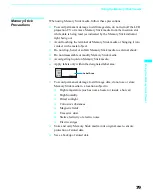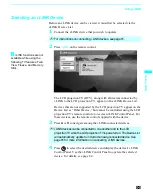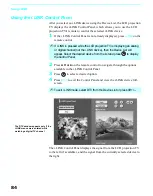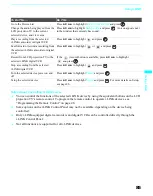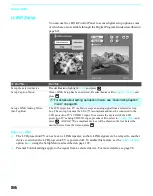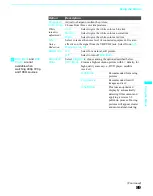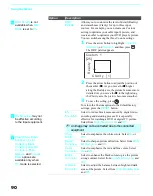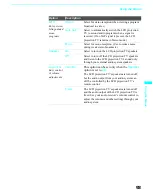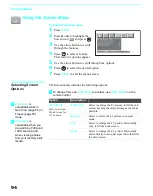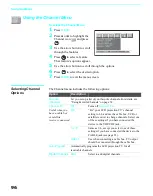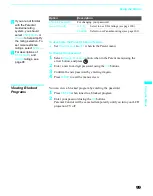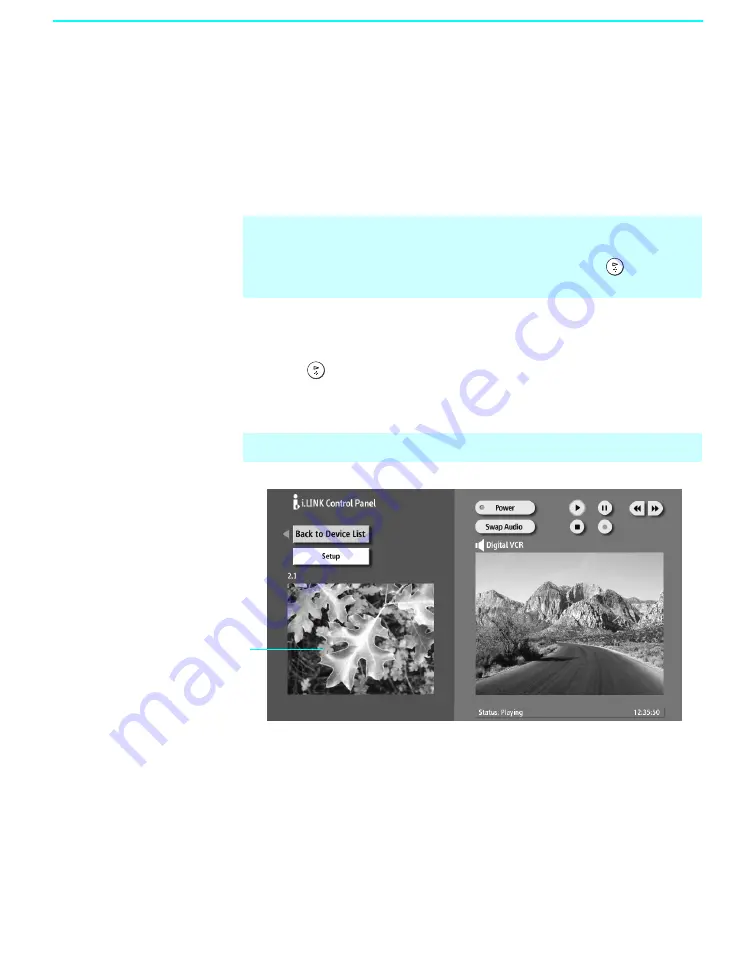
Using i.LINK
84
Using the i.LINK Control Panel
After you select an i.LINK device using the Device List, the LCD projection
TV displays the i.LINK Control Panel, which allows you to use the LCD
projection TV's remote to control the selected i.LINK device.
1
If the i.LINK Control Panel is not already displayed, press
i.LINK
on the
remote control.
2
Press
V
v
B
b
on the remote control to navigate through the options
available in the i.LINK Control Panel.
3
Press
to select a desired option.
4
Press
EXIT
to exit the Control Panel and view the i.LINK device full-
screen.
The i.LINK Control Panel displays the signal from the LCD projection TV
to the left (if available), and the signal from the currently selected device to
the right.
✍
If i.LINK is pressed while the LCD projection TV is displaying an analog
or digital channel (not the i.LINK device), then the Device List will
appear. Select the desired device from the list and press
to display
the Control Panel.
✍
To exit i.LINK mode, select DTV from the Device List or press CH+/–.
The DTV window appears only if the
i.LINK menus were entered while
watching a digital TV channel