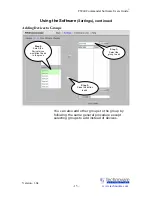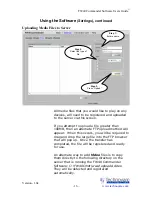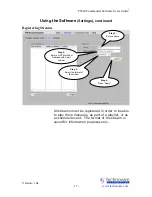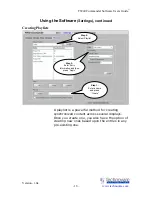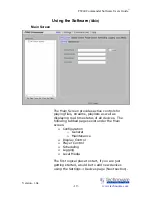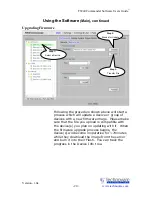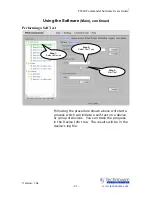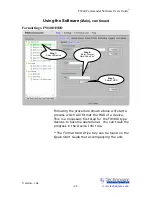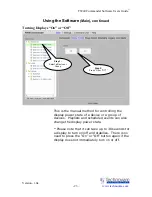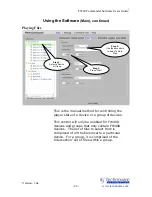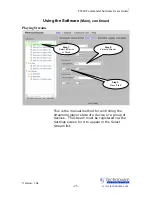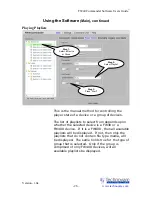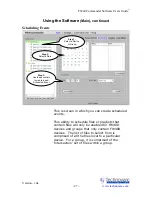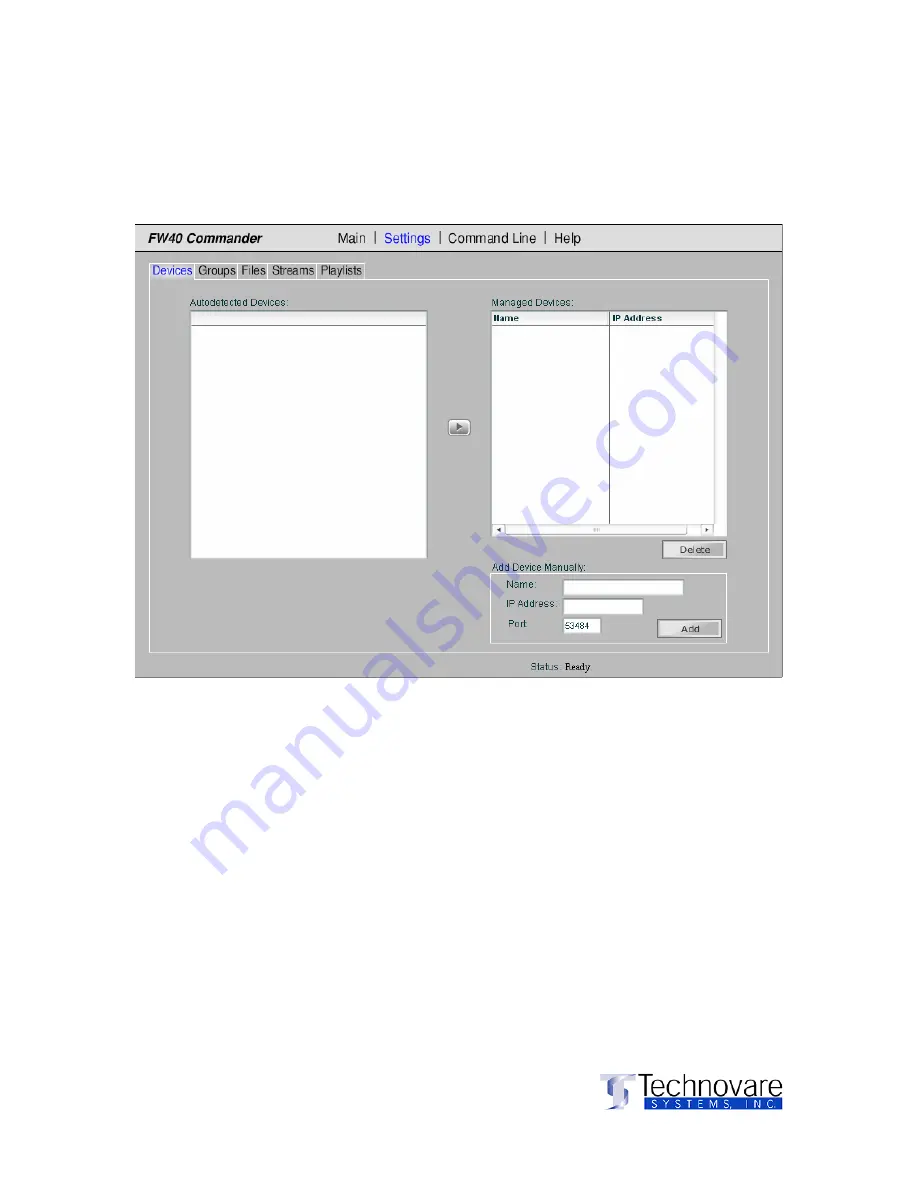
FW40 Commander Software Users Guide
©
Version- 1.0a
- 12 –
www.technovare.com
Using the Software
(Settings)
Settings Screen
The Settings Screen provides the functions
needed to add devices, streams, files, and create
playlists to name a few. The following tabbed
pages exist under the Settings screen:
¾
Devices
¾
Groups
¾
Files
¾
Streams
¾
Playlists