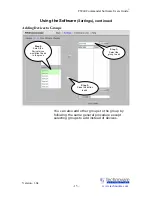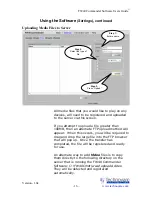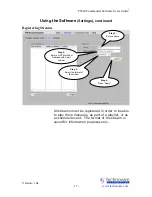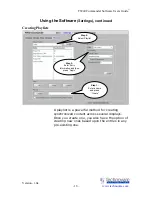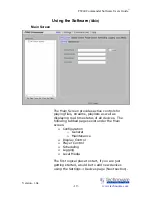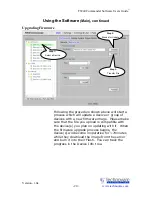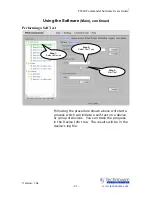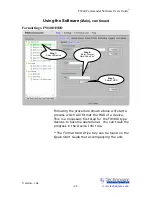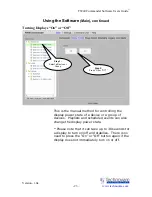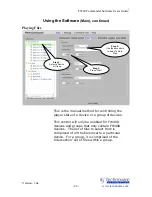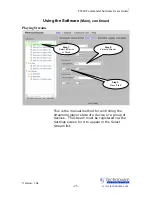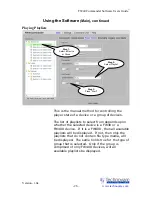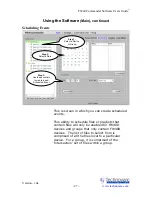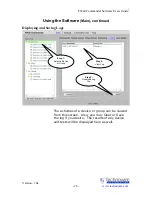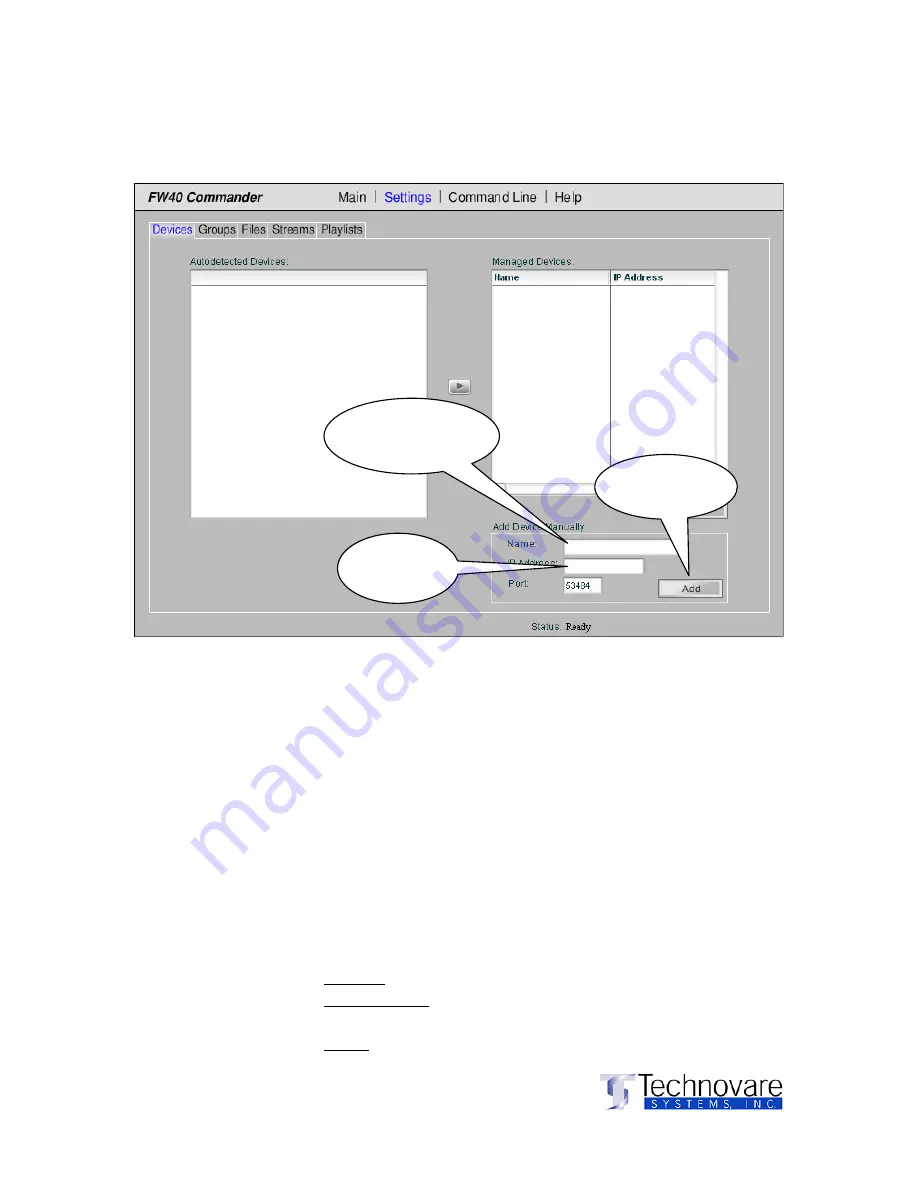
FW40 Commander Software Users Guide
©
Version- 1.0a
- 13 –
www.technovare.com
Using the Software
(Settings)
,
continued
Adding Devices
For ease of use, the default Port setting of 53484 is already filled
in. It does not need to be changed unless you need to access
the device though a router from a WAN. If this is the case, you
will need to perform the following alternate steps to add each of
the devices:
1.
Decide upon a unique port number that is not already in
use by the router. (i.e. it is not already being
forwarded from the WAN to the LAN.)
2.
Configure your router to forward the unique port
number you chose in step 1 from the WAN side to port
53484 and the IP Address of the device on the LAN
side.
3.
Enter the following values into the form above and
press “Add” once for each device you would like to add:
•
Name: A unique identifier.
•
IP Address: The IP Address of the router on the
WAN.
•
Port: The port number you chose in step 1.
Step 1:
Enter a name for
the new device
Step 2:
Enter the IP
Address
Step 3:
Press
the “Add”
button