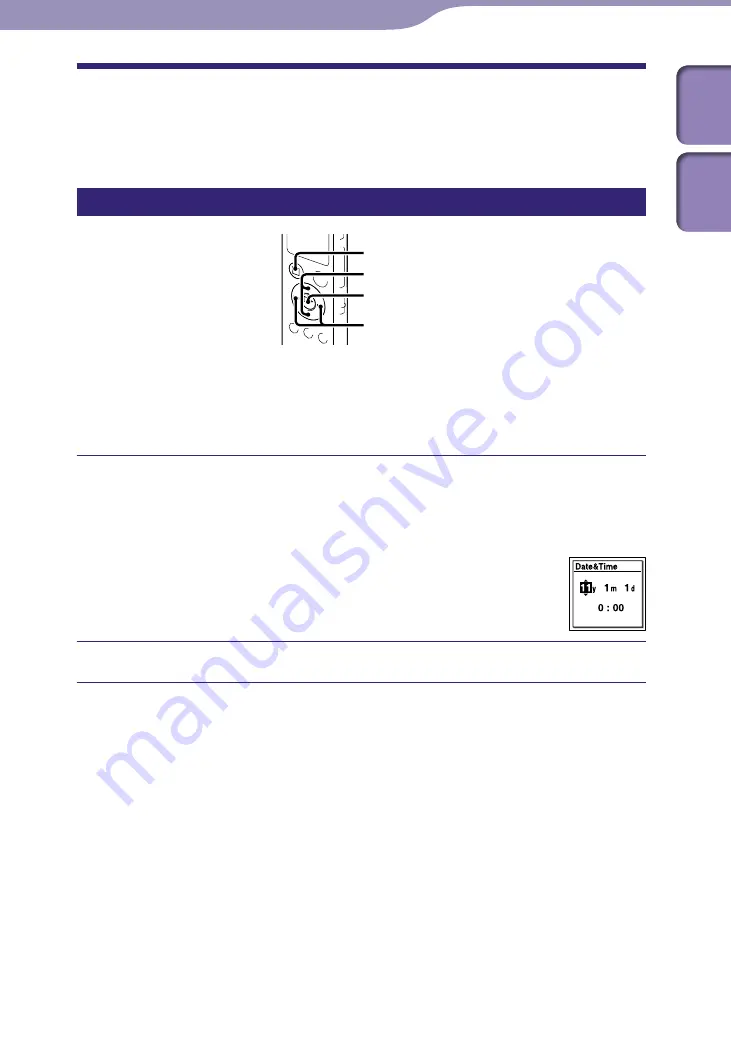
Preparing the Recorder
ModelName: ICD-UX522/UX522F/UX523/UX523F
PartNumber: 4-293-033-11
Setting the Clock
You need to set the clock to use the alarm function or record the date and time.
Setting the clock after recharging the battery
,
STOP
,
/ENTER
When you insert a battery for the first time, or when you insert a battery after
the IC recorder has been without a battery for more than 1 minute, the “Set
Date&Time” animation appears, and then the year section begins to flash in the
clock setting display window.
Set year, month, day, hour and minute.
Press
or
to set the year (the last two digits of the year), and then press
/ENTER. Repeat this procedure to set month, day, hour, and minute in
sequence.
You can move the cursor to the year, month, day,
hour and minute by pressing
and
.
When you set the minute and press
/ENTER,
the clock reflects the setting.
Press
STOP to return to the stop mode display.
















































