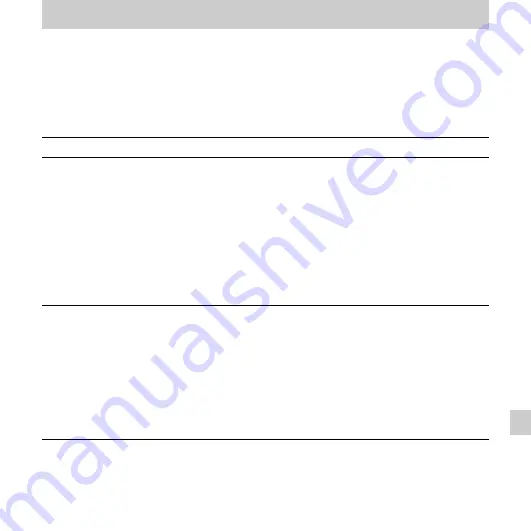
105
GB
Tr
o
ub
les
h
o
ot
ing
Troubleshooting
Troubleshooting
Before taking the IC recorder for repair, check the following sections. Should any problem
persist after you have made these checks, consult your nearest Sony dealer.
Please note that recorded files may be deleted during service or repair work.
Symptom
Remedy
Noise is heard.
• An object, such as your finger, etc., accidentally rubbed or
scratched the IC recorder during recording so that noise was
recorded.
• The IC recorder was placed near an AC power source, a
fluorescent lamp or a mobile phone during recording or playback.
• The plug of the connected microphone is dirty. Clean the plug.
• The plug of the connected headphones is dirty. Clean the plug.
• Noise may be heard during recording pause of an MP3 file, VOR
recording, or synchronized recording.
• When you are listening an AAC-LC and WMA file, the noise cut
function does not work.
You cannot charge the
battery by connecting the IC
recorder to your computer.
• When you connect the IC recorder to a computer which is not
running, the battery will not be charged.
• Even if the computer is on, and the computer is in a mode of
reduced operation (standby or sleep), you cannot charge the
battery.
• “USB Charge” is set to “OFF” in the menu. To charge the battery
using your computer, set it to “ON” (page 78).
• Disconnect the IC recorder from your computer and reconnect it.
• Operation is not guaranteed if you use any system requirements
other than those described on page 100.
Summary of Contents for ICD-UX512
Page 127: ...127GB Index ...











































