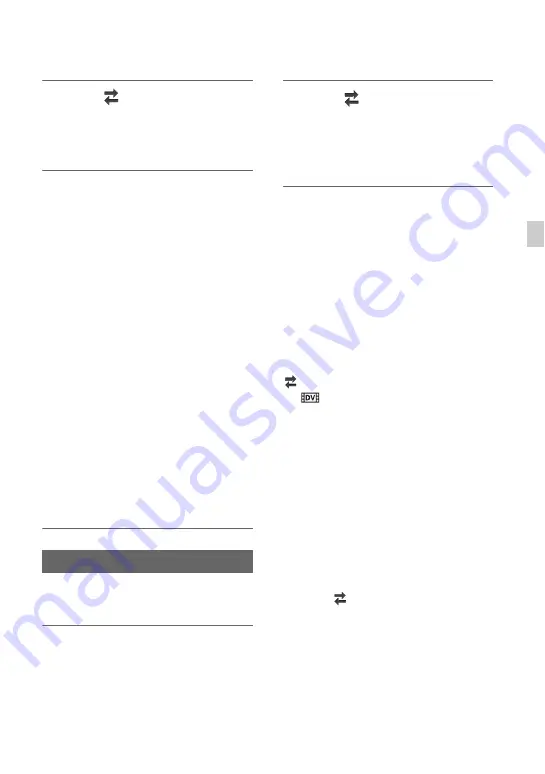
37
Re
cor
d
in
g
2
Select
(REC/OUT
SET)
t
[VIDEO OUT]
t
[OUTPUT
SELECT]
t
[4K REC OUTPUT]
with the
V
/
v
/
B
/
b
/SET button.
3
Select [VF/LCD PANEL] or
[EXTERNAL OUTPUT] using the
V
/
v
/
B
/
b
/SET button, then press
the button.
Selection values:
VF/LCD PANEL: Viewfinder/LCD
screen
EXTERNAL OUTPUT: External output
selected in [OUTPUT SELECT].
The picture being recorded is not
displayed on the viewfinder/LCD screen
when [4K REC OUTPUT] is set to
[EXTERNAL OUTPUT].
b
Notes
• The [4K REC OUTPUT] settings are enabled
only when [FILE FORMAT] is set to [XAVC S
4K] in the REC/OUT SET menu.
• Any one of the following functions can be used
while recording in XAVC S 4K.
– External output while recording
– Face detection function
You can record/play back in DV mode of
standard image quality.
1
Press the MENU button.
2
Select
(REC/OUT
SET)
t
[REC SET]
t
[DV MODE]
t
[YES] with the
V
/
v
/
B
/
b
/SET
button.
The camcorder restarts in DV mode.
Functions not available in DV mode
• Slow & Quick Motion recording
• Protecting recorded movies (Protect)
– [PROTECT] is not displayed in the menu.
• Dividing a movie
– [DIVIDE] is not displayed in the menu.
b
Note
• When DV mode is selected, the audio format is
fixed to LPCM.
Available menus in DV mode only
(REC/OUT SET)
–
WIDE REC
– CANCEL DV MODE
b
Note
• When you switch from DV mode to another,
settings made in DV mode are initialized.
If a movie file exceeds 2 GB during recording,
the camcorder divides the recording into
separate files by creating a new file(s)
automatically. However, the divided files are
displayed as a single movie on the screen of the
camcorder.
Canceling DV mode
1
Press the MENU button.
2
Select
(REC/OUT SET)
t
[REC
SET]
t
[CANCEL DV MODE]
t
[YES] with the
V
/
v
/
B
/
b
/SET button.
When DV mode is canceled, the following
settings return to the default.
• S&Q MOTION
• REC SET
• AVCHD AUDIO FORMAT
Setting DV MODE (DV mode)






























