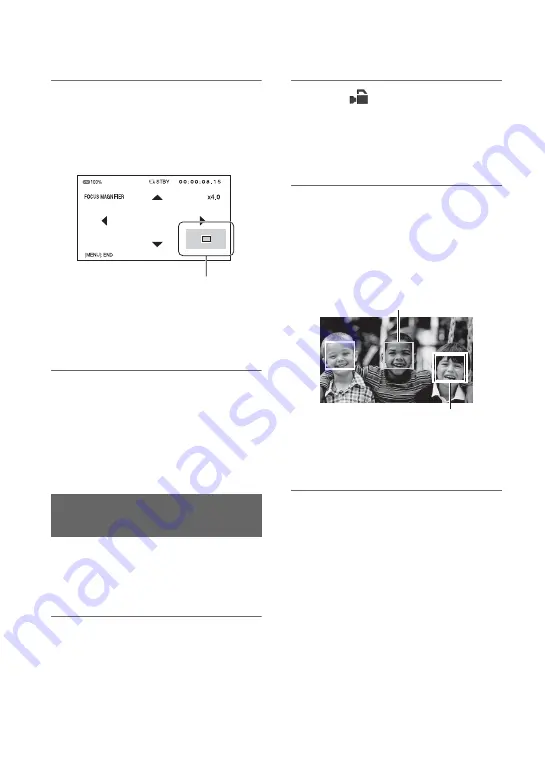
34
Press the ASSIGN5/FOCUS MAG
button.
The center of the screen is magnified.
The setting changes with each press of the
button.
You can adjust the enlarged display
position with the
V
/
v
/
B
/
b
buttons on the
camcorder. Press the SET button to set the
enlarged display position back to the center.
b
Note
• Even though the image appears enlarged on the
LCD screen, the recorded image is not enlarged.
z
Tip
• You can change the magnification ratio with
[FOCUS MAG RATIO] (p. 86).
The camcorder detects faces and focuses on
one of them (the default setting is [OFF]).
[FACE DETECTION] is available only
with automatic focus.
1
Press the MENU button
C
.
2
Select
(CAMERA SET)
t
[FACE DETECTION]
t
[ON] with
the
V
/
v
/
B
/
b
/SET button
D
.
When the faces are detected, frames
appear on the LCD screen.
3
Press the
V
/
v
/
B
/
b
/SET button
D
,
move the selection cursor
(orange colored frame) to select
the priority face, then press the
button again.
The frame on the priority face changes
to a double frame.
To cancel the priority face
Move the selection cursor (orange colored
frame) onto the frame (double frame) on the
priority face, using the
V
/
v
/
B
/
b
/SET
button
D
, then press the button.
b
Notes
• Faces may not be detected depending on the
recording environment, the condition of the
subject or the settings.
• You may not be able to get the proper effect in
some recording environments. If this happens,
set [FACE DETECTION] to [OFF].
• The face detection function is disabled when
using digital zoom or NIGHTSHOT.
Focusing on a detected face
(Face detection)
Enlarged display position
Selection cursor (orange
colored frame)
Priority face frame
(double frame)
Adjusting the focus (Continued)
















































