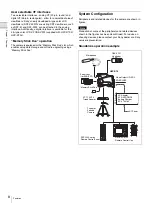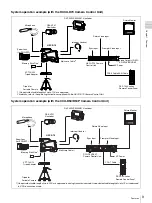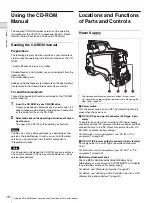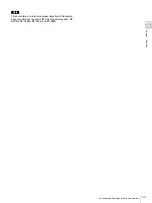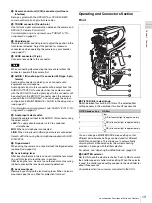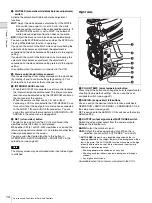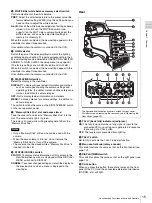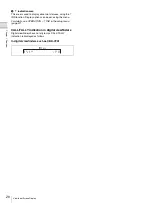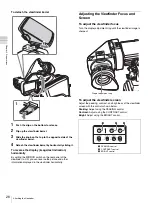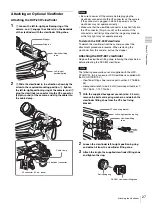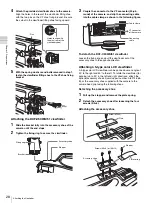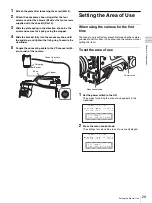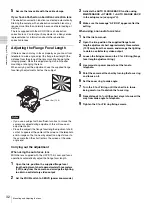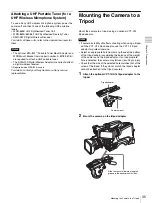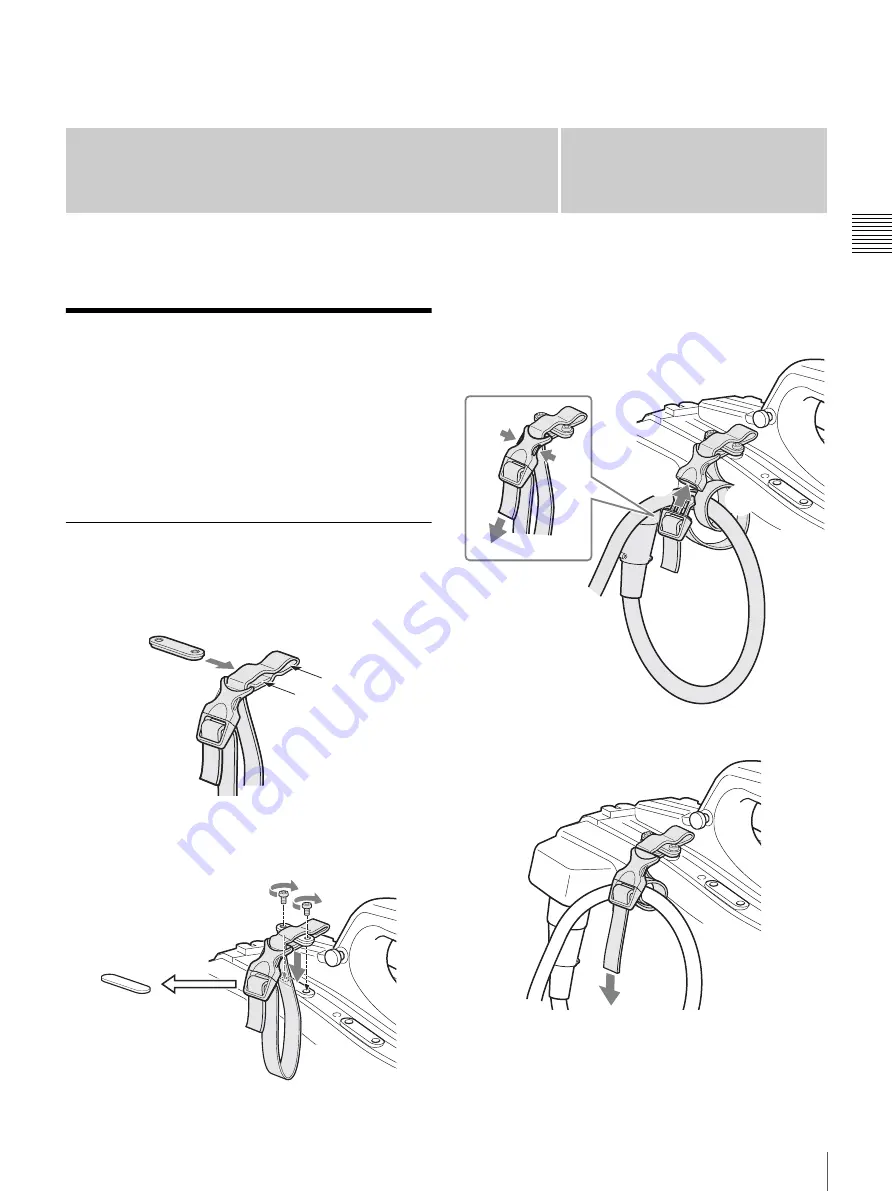
21
Connecting a Camera Control Unit (CCU)
Chapter
Cha
p
te
r 2
P
repa
rat
ion
s
2
Preparations
Connecting a Camera
Control Unit (CCU)
When operating the camera in a system with a CCU, connect
between the CCU connector of the camera and the CAMERA
connector of the CCU, using a multi-core cable.
When required, secure the cable, using the supplied cable
clamp belt.
To use the cable clamp belt
1
Insert the belt bracket
C
into hole
A
or
B
of the cable
clamp belt.
2
1
Remove the screw-hole cover on the top rear of the
camera and
2
secure the cable clamp belt to the
camera, using the two supplied screws (+B3×10).
3
1
Release the buckle,
2
bundle the cable with the
belt,
3
then lock the buckle again.
4
Adjust the length by pulling down the end of the belt.
A
B
C
1
2
2
3
1
Summary of Contents for HXC-D70 Series
Page 83: ......