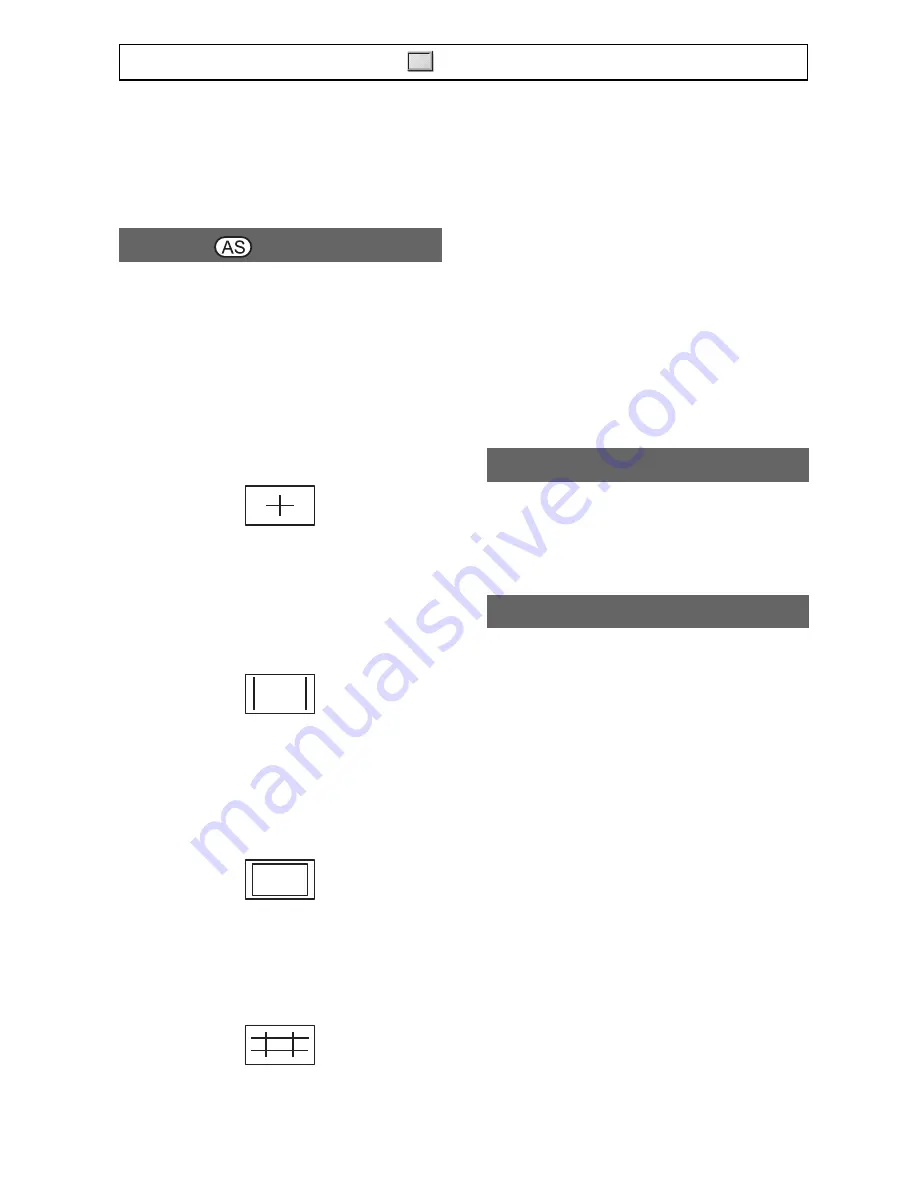
80
z
Tips
• You can focus more easily using this
function in combination with the
expanded focus function (p. 29).
x
ON/OFF
When you select [ON], you can display
markers. The default setting is [OFF].
Markers will not be recorded on a tape or
“Memory Stick Duo.”
x
CENTER
When you select [ON], you can display a
marker at the center of the screen. The
default setting is [ON].
x
ASPECT
When you select [ON], you can display
markers at boundaries of display area
defined by the aspect ratio, which you can
select from [4:3], [13:9] and [14:9]. The
default setting is [OFF].
x
SAFETY ZONE
When you select [ON], then [80%] or
[90%], you can display markers at
boundaries of display area that regular
home TVs can display. The default setting
is [OFF].
x
GUIDEFRAME
When you select [ON], you can display
frame markers that help you to check
horizontal and vertical positions of a
subject. The default setting is [OFF].
b
Notes
• You cannot display markers on an external
device connected to your camcorder via an
analog jack.
• You cannot display markers when you set
[DATE REC] to [ON].
z
Tips
• You can display all types of markers at the same
time.
• You can obtain a balanced composition by
positioning the subject at the cross points of the
guideframe marker.
• You can display markers only on the LCD panel
and viewfinder. You cannot display them on an
external device.
When you set this function to [ON], you
can display a level meter to check the level
of your camcorder. The default setting is
[OFF].
You can set a type of the expanded focus
display.
B
TYPE 1
Simply enlarges images.
TYPE 2
Enlarges and shows images in white and
black.
MARKER
CAM LEVELING
EXP.FOCUS TYPE
Press the MENU button
t
select the
(DISPLAY SET) with the SEL/PUSH EXEC dial.
















































