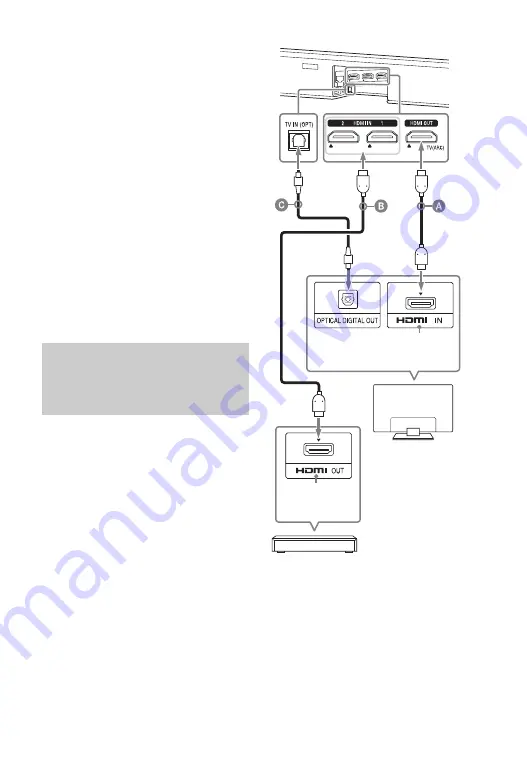
23
US
1
Check which HDMI IN jack on your
TV is compatible with HDCP2.2.
Refer to the operating instructions
of the TV.
2
Connect the HDCP2.2-compatible
HDMI IN jack on the TV and HDMI
OUT jack on the main unit with the
HDMI cable (supplied).
TV connection is complete.
3
Connect the HDCP2.2-compatible
HDMI OUT jack of the 4K device
and HDMI IN jack of the main unit
with the HDMI cable (not
supplied).
Refer to the operating instructions
of the 4K device to check that the
HDMI OUT jack of the 4K device is
compatible with HDCP2.2.
4K device connection is complete.
If your TV’s HDCP2.2-compatible HDMI
IN jack is not compatible with ARC
(Audio Return Channel), the TV sound is
not output from the system.
In this case, connect the optical output
jack of the TV and the TV IN (OPT) jack on
the main unit with the optical digital
cable (not supplied).
HDMI cable (supplied)
HDMI cable (not supplied)
Use an HDMI cable which supports the 4K
video format that you want to watch. For
details, see “Supported HDMI Video
Formats” (page 77).
Optical digital cable (not supplied)
When an HDCP2.2-
Compatible HDMI Jack on
the TV is not Labeled with
“ARC”
HDCP2.2-
compatible
HDMI jack
Blu-ray Disc player, cable
box, satellite box, etc.
HDCP2.2-
compatible
HDMI jack
TV
Summary of Contents for HT-Z9F
Page 35: ...35US You can adjust from 0 dB to 6 dB in 1 dB increments ...
Page 89: ......
Page 97: ...9FR ...
Page 190: ...102FR VOICE 52 Volume automatique avancé 66 ...
Page 191: ......
Page 199: ...9ES Manual de instrucciones ...
Page 290: ...100ES Volumen automático avanzado 65 Z Zona horaria 67 ...
Page 291: ......
















































