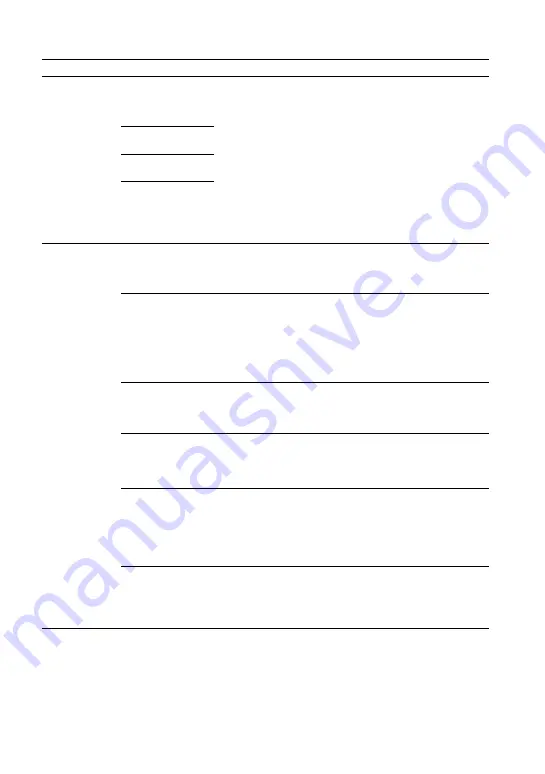
31
GB
Setting menu items
Items
Function
[CURRENT
STATUS]
(Checking the
current status)
[AUTO SOUND]/
[STANDARD]/
[CINEMA]/[MUSIC]
(Sound mode)
These items are not setting menu items.
You can check the settings of the sound, night, and voice
modes and current stream information.
For details about operation, see “Checking the Current
Sound Settings” (page 27).
[Vo. ON]/[Vo.OFF]
(Voice mode)
[N.ON]/[N.OFF]
(Night mode)
[NO INFO.]/
[LPCM]/
[DOLBY DIGITAL]
(Stream
information)
[SPEAKER]
(Speaker
settings)
[MULTI SPEAKER]
• [ON]: Outputs the sound from all the speakers, regardless
of the number of audio channels for the playback source.
• [OFF]:Outputs the sound from the speakers that
correspond to the audio channel for the playback source.
[SUR.L.DISTANCE]/
[SUR.R.DISTANCE]
(Surround speaker
distance)
Adjusts the distance from the seating position to the
surround speaker (left or right) from 1.0 meter to 6.0 meters
(0.1 meter intervals) (from 3.0 feet to 20.0 feet (3 inch
intervals)).
Note
You can change measurement units (meters or feet) on
[DISTANCE UNIT].
[DISTANCE UNIT]
Changes measurement units (meters or feet) for
[SUR.L.DISTANCE]/[SUR.R.DISTANCE].
• [METER]: Meter display.
• [FEET]: Feet display.
[SUR.L.LEVEL]/
[SUR.R.LEVEL]
(Surround speaker
level)
Adjusts the sound level of the surround speaker (left or
right) from –6.0 dB to +6.0 dB (0.5 dB intervals).
Note
Be sure to set [TEST TONE] to [ON] for easy adjustment.
[TEST TONE]
[ON]: Outputs the test tone from each speaker in sequence.
[OFF]: Turns off the test tone.
Note
The test tone is not output even though [TEST TONE] is set
to [ON] while the [USB] input is selected. Select an input
other than [USB].
[LINK]
• [START]: Performs the manual connection of the wireless
amplifier to the subwoofer. For details, see “Connecting
the Wireless Amplifier Manually” (page 15).
To cancel the manual connection, press BACK.
• [CANCEL]: Returns to the upper layer [LINK].
Summary of Contents for HT-S40R
Page 1: ...Home Theatre System HT S40R Operating Instructions ...
Page 49: ......
Page 50: ......
Page 51: ......
















































