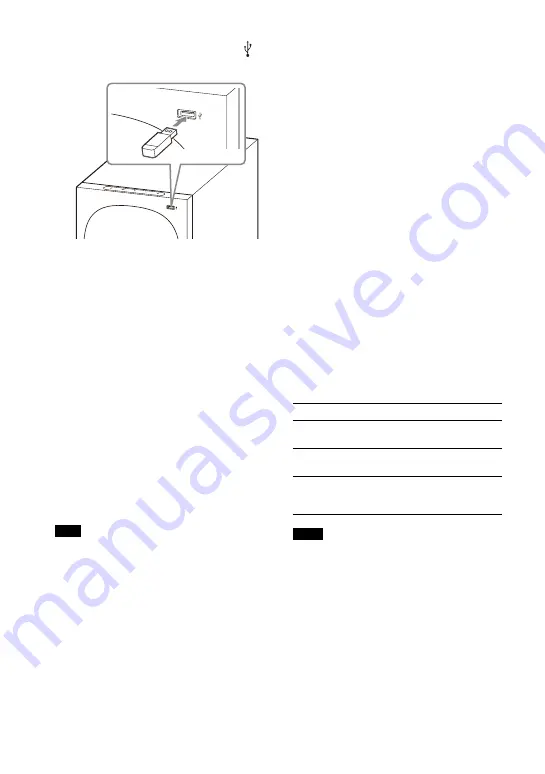
20
GB
1
Connect the USB device to the
(USB) port.
2
Press INPUT repeatedly to select
[USB] in the front panel display.
[READ] appears in the front panel
display and the speaker system
starts reading data of the USB
device. When the reading of data is
completed, the USB content list
appears on the TV screen.
3
Press
/
to select the content you
want, then press ENTER.
The selected content starts playing.
You can go to the upper layer by
pressing BACK.
4
Adjust the volume.
• Adjust the volume by pressing
+/–.
• Adjust the subwoofer volume by
pressing SW
+/–.
When the input source does not contain
much bass sound, such as in TV programs,
the bass sound from the subwoofer may be
difficult to hear.
To select the play mode
You can select the play mode for USB
playback, such as repeat play or random
play, from the setting menu.
1
Press MENU.
[CURRENT STATUS] appears in the
front panel display.
2
Press
/
/ENTER to select [USB] -
[REPEAT].
3
Press
/
/ENTER to select the play
mode.
• [OFF]: Repeat off. Plays back all
tracks.
• [ONE]: Repeats one track.
• [FOLDER]: Repeats all tracks in the
current folder.
• [RANDOM]: Repeats all tracks in
the current folder in random order.
• [ALL]: Repeats all tracks.
4
Press MENU to exit the setting
menu.
Other operations
• Do not remove the USB device during
operation. To avoid data corruption or
damage to the USB device, turn the
speaker system off before connecting or
removing the USB device.
• [INVALID USB] appears in the front panel
display if you connect an unsupported or
broken USB device.
• Depending on the file format, rewind and
fast forward may not work.
Note
To
Do this
Pause or resume
playback
Press
.
Select the previous
or next track
Press
/
.
Search backward or
forward (rewind/
fast forward)
Press and hold
/
.
Notes
Summary of Contents for HT-S40R
Page 1: ...Home Theatre System HT S40R Operating Instructions ...
Page 49: ......
Page 50: ......
Page 51: ......






























