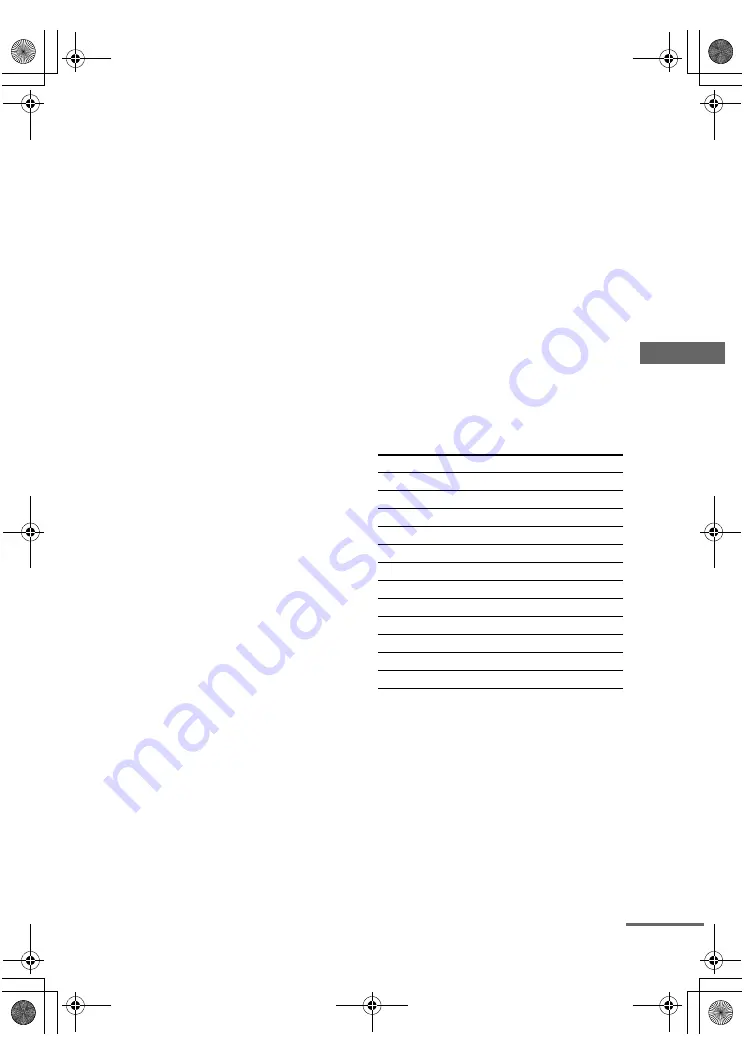
O
p
er
ati
ons U
s
ing
the R
e
mo
te
R
M
-PP86
0
masterpage:Right
lename[E:\SEM_Janet\Data_HT-
DDW960\J9040000_4255298611DDW960US\4255298611\GB08REM_HT-DDW960-U.fm]
43
US
model name1[HT-DDW960]
[4-255-298-
61
(1)]
To cancel programming
Press RM SET UP during any step. The remote
automatically exits the programming mode.
To activate the input after
programming
Press the programmed button to activate the
input you want.
If programming is unsuccessful,
check the following:
• If the indicator does not light up in step 1, the
batteries are weak. Replace both batteries.
• If the indicator flashes 4 times in quick
succession while entering the numeric code,
an error has occurred. Start again from step 1.
Notes
• The indicator turns off while a valid button is
pressed.
• In step 2, if several input buttons are pressed, only the
last pressed button is valid.
• In step 2, if you press TV
?/1
, only TV VOL +/– ,
TV CH +/–, TV/VIDEO and WIDE buttons are
reprogrammed.
• In step 3, if an input button is pressed, the new input
is selected and the programming procedure returns to
the beginning of step 3.
• For the numeric codes, only the first three numbers
entered are valid.
To clear the memory of the
remote
To clear all programmed, do the following to
reset the remote to factory settings.
Press
?/1
, AV
?/1
and MASTER VOL – at
the same time.
The indicator flashes 3 times, then goes off.
The numeric codes
corresponding to the component
and the maker of the component
Use the numeric codes in the tables below to
control non-Sony components and also Sony
components that the remote is normally unable
to control. Since the remote signal that a
component accepts differs depending on the
model and year of the component, more than one
numeric code may be assigned to a component.
If you fail to program your remote using one of
the codes, try using other codes.
Notes
• The numeric codes are based on the latest
information available for each brand. There is a
chance, however, that your component will not
respond to some or all of the codes.
• All of the input buttons on this remote may not be
available when used with your particular component.
To control a CD player
Maker
Code(s)
SONY
101, 102, 103
DENON
104, 123
JVC
105, 106, 107
KENWOOD
108, 109, 110
MAGNAVOX
111, 116
MARANTZ
116
ONKYO
112, 113, 114
PANASONIC
115
PHILIPS
116
PIONEER
117
TECHNICS
115, 118, 119
YAMAHA
120, 121, 122
continued
GB01COV_HT-DDW960-U.book Page 43 Thursday, April 15, 2004 6:05 PM














































