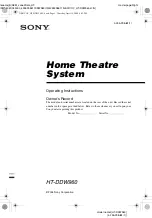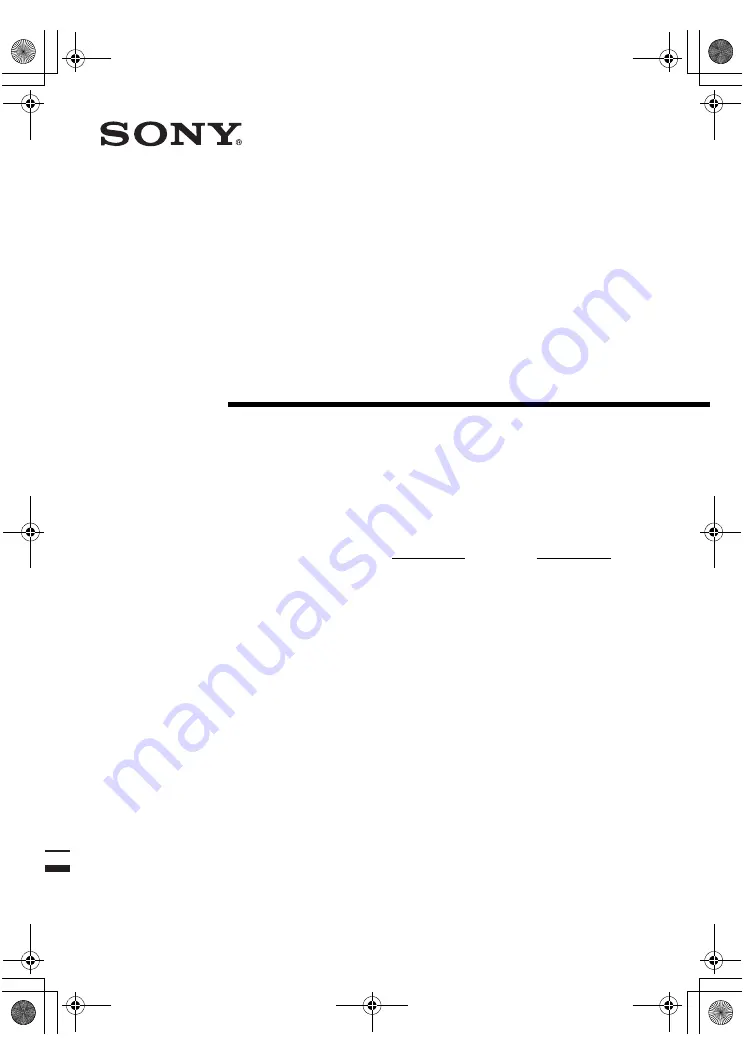
model name1[HT-DDW960]
[4-255-298-
61
(1)]
lename[E:\SEM_Janet\Data_HT-
DDW960\J9040000_4255298611DDW960US\4255298611\GB01COV_HT-DDW960-U.fm]
masterpage:Right
©2004 Sony Corporation
4-255-298-
61
(1)
Home Theatre
System
Operating Instructions
Owner’s Record
The model and serial numbers are located on the rear of the unit. Record the serial
number in the space provided below. Refer to them whenever you call upon your
Sony dealer regarding this product.
Model No.
Serial No.
HT-DDW960
GB01COV_HT-DDW960-U.book Page 1 Thursday, April 15, 2004 6:05 PM