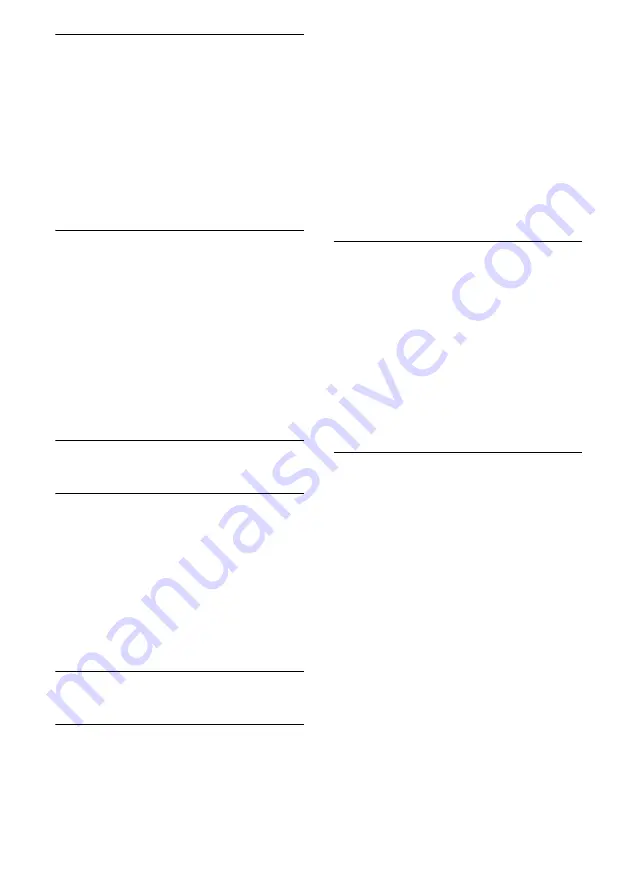
72
GB
Dolby Digital or DTS multi channel
sound is not reproduced.
• Check that the DVD, etc. you are playing
is recorded in Dolby Digital or DTS
format.
• When connecting the DVD player, etc., to
the digital input jacks of this subwoofer,
check the audio setting (the settings for the
audio output) of the connected component.
• Be sure that the Speaker Setting is set to
Audio System using TV menu.
There is no sound from the component
connected to the DIGITAL MEDIA PORT
adapter.
• Adjust the volume of this system.
• The DIGITAL MEDIA PORT adapter
and/or component is not connected
correctly. Turn off the system, then
reconnect the DIGITAL MEDIA PORT
adapter and/or component.
• Check the DIGITAL MEDIA PORT
adapter and/or component device to make
sure it supports this system.
Video
There is no picture or an unclear
picture appears on the TV screen or
monitor.
• Make sure you have connected the video
output of your video component to the TV.
• Move your audio components away from
the TV.
• Depending on the DIGITAL MEDIA
PORT adapter, video output may not be
possible.
HDMI
The source sound input to the HDMI
jack on the subwoofer is not output
from the system or the TV speaker.
• Check the HDMI connection (pages 21,
• Make sure “CTRL HDMI” is set to
“CTRL ON” in SET HDMI menu
• You cannot listen to the Super Audio CD
by connecting HDMI.
• Depending on the playback component,
you may need to set up the component.
Refer to the operating instructions
supplied with each component.
• Be sure to use a High Speed HDMI cable
when you view images or listen to sound
during a Deep Colour or 3D transmission.
The source image input to the HDMI
jack on the subwoofer is not output
from the TV.
• Check the HDMI connection (pages 21,
23).
• Depending on the playback component,
you may need to set up the component.
Refer to the operating instructions
supplied with each component.
• Be sure to use a High Speed HDMI cable
when you view images or listen to sound
during a Deep Colour or 3D transmission.
The Control for HDMI function does not
work.
• Check the HDMI connection (page 21).
• Make sure “CTRL HDMI” is set to
“CTRL ON” in SET HDMI menu.
• Make sure the connected component is
compatible with the Control for HDMI
function.
• Check the Control for HDMI settings on
the connected component. Refer to the
operating instructions of the connected
component.
• Repeat the procedures of “Preparing for
the “BRAVIA” Sync” if you change the
HDMI connection, connect/disconnect the
AC power cord (mains lead), or there is a
power failure (page 41).
Summary of Contents for HT-AF5
Page 79: ......









































