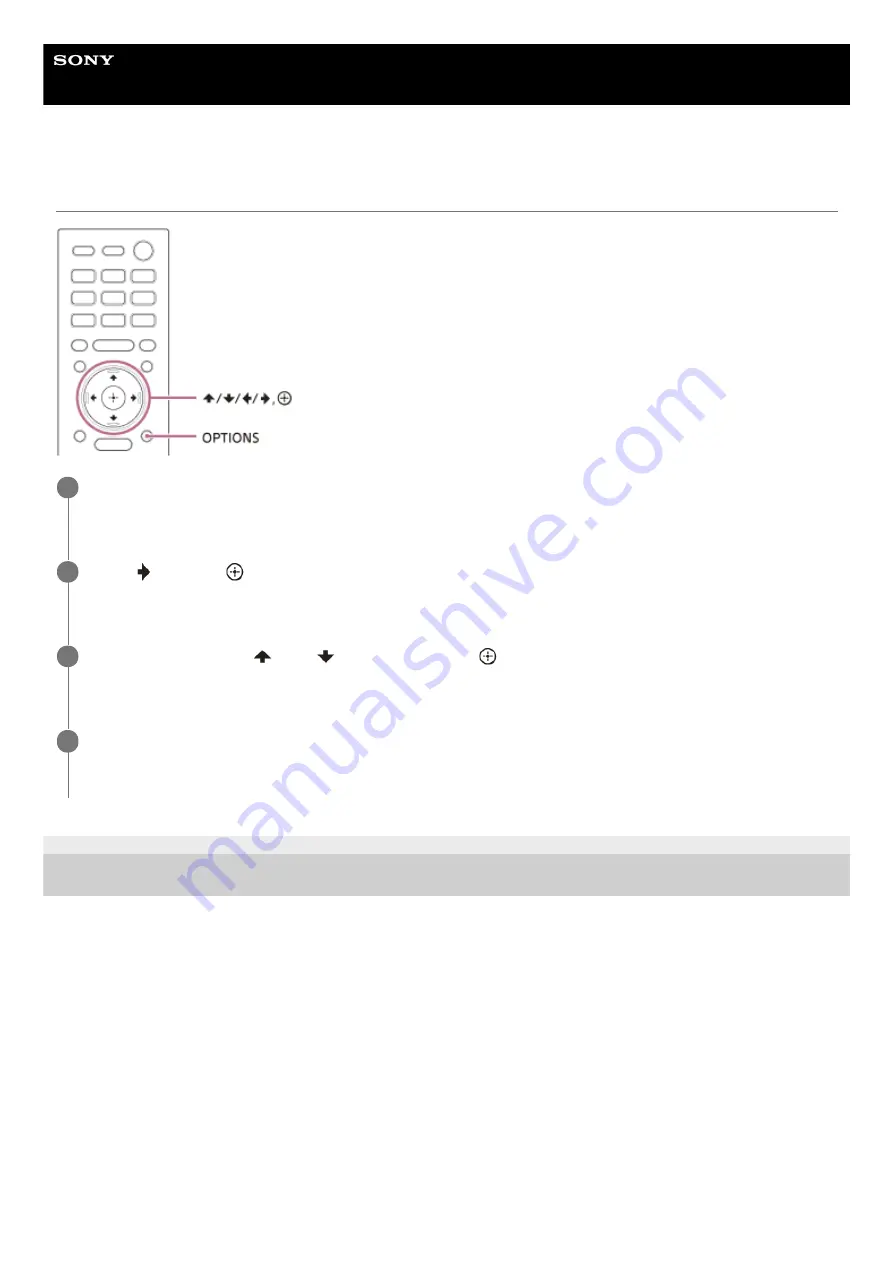
Sound Bar
HT-A7000
When Watching the TV
5-024-835-11(2) Copyright 2021 Sony Corporation
Press OPTIONS.
[SYNC] appears in the front panel display.
1
Press
(right) or
(enter).
The adjusting time appears in the front panel display.
2
Adjust the delay using
(up)/
(down), then press
(enter).
You can adjust from 0 msec to 300 msec in 25 msec increments.
3
Press OPTIONS.
The options menu in the front panel display turns off.
4
75
Summary of Contents for HT-A7000
Page 8: ...5 024 835 11 2 Copyright 2021 Sony Corporation 8 ...
Page 13: ...5 024 835 11 2 Copyright 2021 Sony Corporation 13 ...
Page 30: ...5 024 835 11 2 Copyright 2021 Sony Corporation 30 ...
Page 43: ...5 024 835 11 2 Copyright 2021 Sony Corporation 43 ...
Page 52: ...5 024 835 11 2 Copyright 2021 Sony Corporation 52 ...
Page 61: ...Related Topic System Settings 5 024 835 11 2 Copyright 2021 Sony Corporation 61 ...
Page 96: ...5 024 835 11 2 Copyright 2021 Sony Corporation 96 ...






























