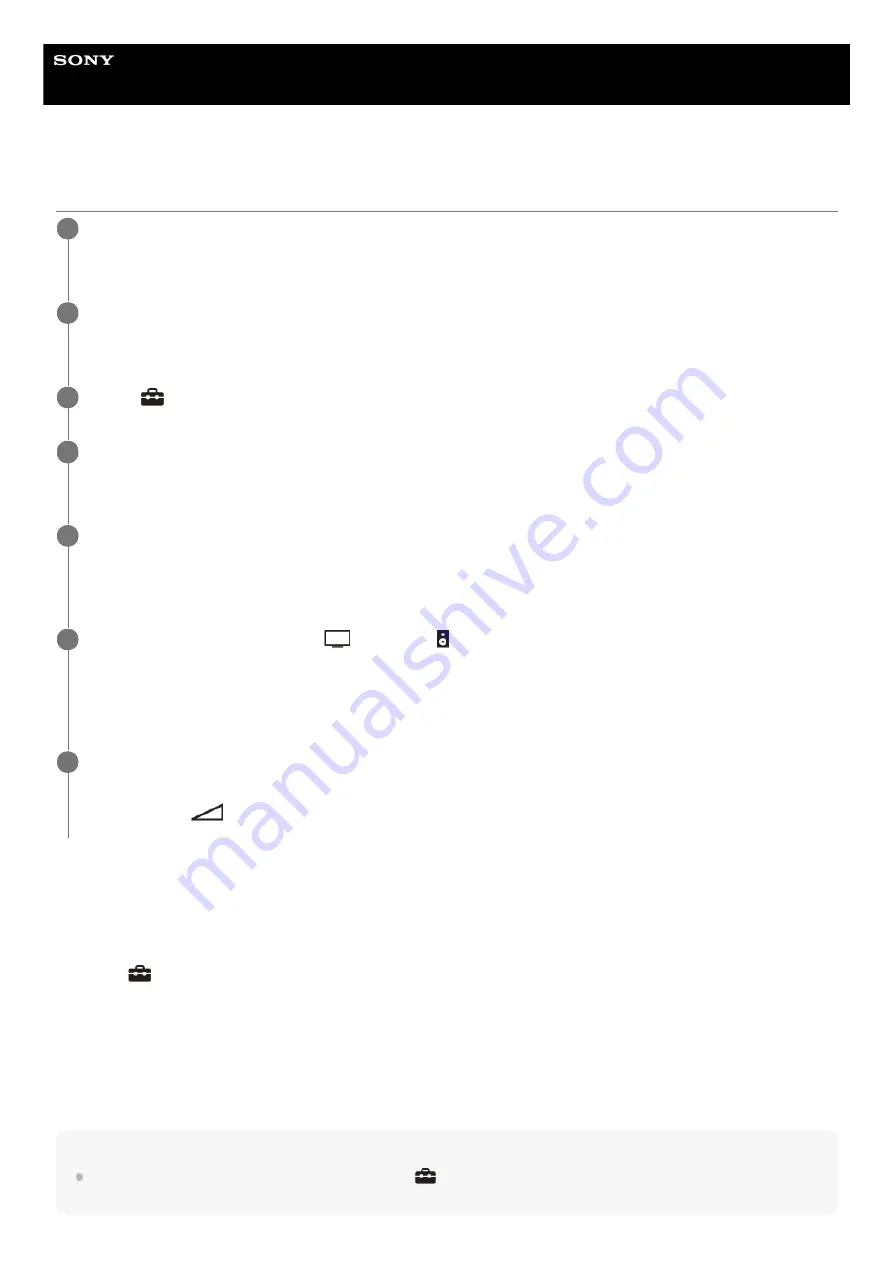
Sound Bar
HT-A7000
Listening to Sound by Pairing with Headphones
To remove the paired headphones from the device list
Note
To display the paired headphones on the device list, Set
[Setup] - [Advanced Settings] - [Bluetooth Settings] - [Bluetooth
Mode] to [Transmitter].
Set the BLUETOOTH compatible headphones to pairing mode.
Refer to the operating instructions of the headphones for the pairing method.
1
Press HOME.
The home menu appears on the TV screen.
2
Select
[Setup] - [Advanced Settings] on the home menu.
3
Select [Bluetooth Settings] - [Bluetooth Mode] - [Transmitter].
The speaker system enters BLUETOOTH transmission mode.
4
Select the name of the headphones from the [Device List] in [Bluetooth Settings].
When the BLUETOOTH connection is established, [Connected] appears.
If you cannot find the name of your headphones in [Device List], select [Scan].
5
Return to the home menu, select
[Watch] or
[Listen], and select the input.
The image of the selected input appears on the TV screen, [BT TX] appears in the front panel display, then the
sound is output from the headphones.
Sound from the speaker system is muted at the same time.
6
Adjust the volume.
Adjust the volume level of the headphones first. Then, adjust the volume level of the headphones with +/– on the
bar speaker or
(volume) +/– on the remote control.
7
Press HOME.
The home menu appears on the TV screen.
1.
Select
[Setup] - [Advanced Settings] on the home menu.
2.
Select [Bluetooth Settings] - [Device List].
3.
Move the cursor to the name of the headphones that you want to remove, and then press DISPLAY.
To remove all the paired headphones from the device list, press AUDIO.
4.
Follow the on-screen instructions to remove the desired headphones from the device list.
5.
51
Summary of Contents for HT-A7000
Page 8: ...5 024 835 11 2 Copyright 2021 Sony Corporation 8 ...
Page 13: ...5 024 835 11 2 Copyright 2021 Sony Corporation 13 ...
Page 30: ...5 024 835 11 2 Copyright 2021 Sony Corporation 30 ...
Page 43: ...5 024 835 11 2 Copyright 2021 Sony Corporation 43 ...
Page 52: ...5 024 835 11 2 Copyright 2021 Sony Corporation 52 ...
Page 61: ...Related Topic System Settings 5 024 835 11 2 Copyright 2021 Sony Corporation 61 ...
Page 96: ...5 024 835 11 2 Copyright 2021 Sony Corporation 96 ...
















































