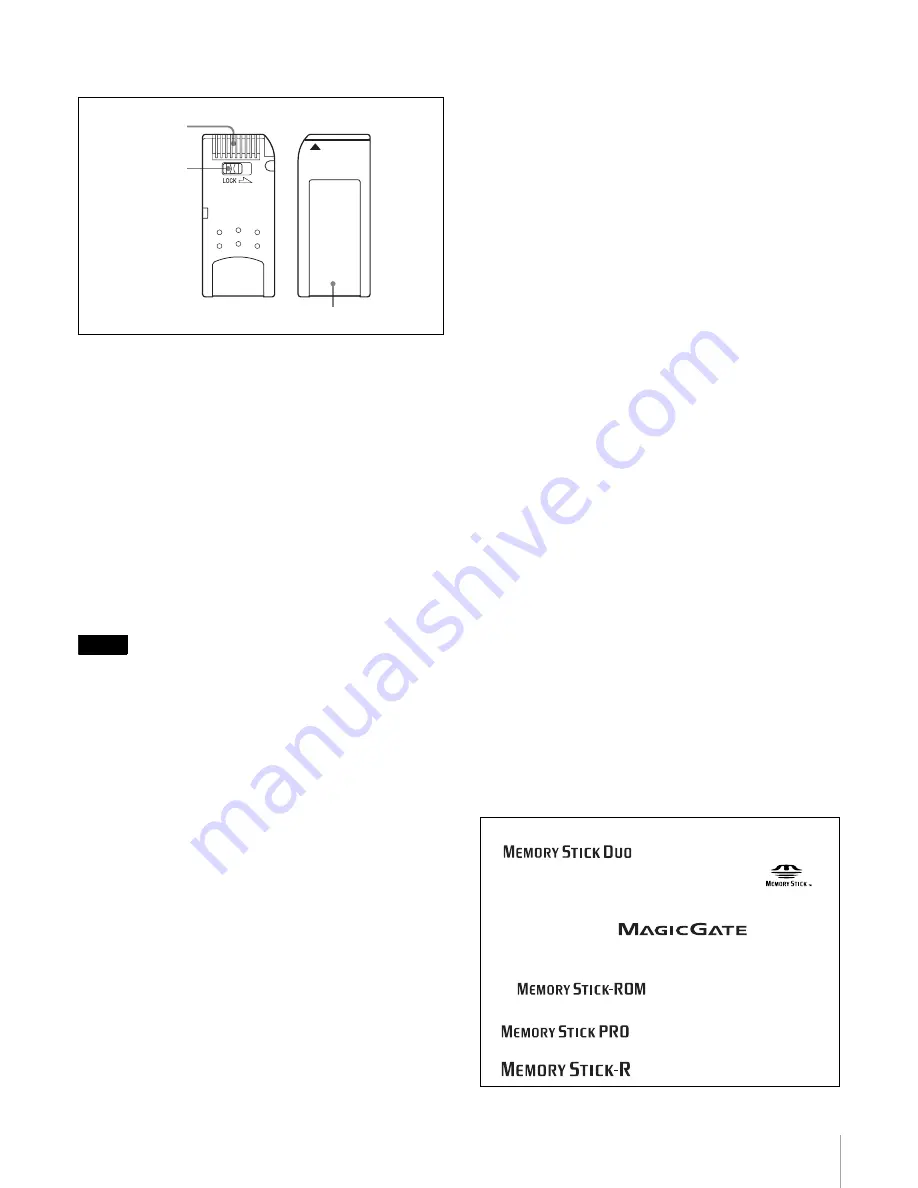
29
“メモリースティック”を使う
“メモリースティック”について
・
誤消去防止ツマミを「LOCK」にすると記録や編集、消
去ができなくなります。
・
誤消去防止ツマミの位置や形状は、お使いの“メモリー
スティック”によって異なることがあります。
・
“メモリースティック デュオ”の誤消去防止スイッチを
動かすときは、先の細いもので動かしてください。
・
以下の場合、データが破壊されることがあります。
― 読み込み中、書き込み中に“メモリースティック”を
取り出したり、本機の電源を切った場合
― 静電気や電気的ノイズの影響を受ける場所で使用した
場合
・
大切なデータは、バックアップを取っておくことをおす
すめします。
ご注意
・
ラベル貼り付け部には、専用ラベル以外は貼らないでく
ださい。
・
ラベルを貼るときは所定のラベル貼り付け部に貼ってく
ださい。はみ出さないようにご注意ください。
・
“メモリースティック デュオ”のメモエリアに書き込む
ときは、あまり強い圧力をかけないでください。
・
持ち運びや保管の際は、付属の収納ケースに入れてくだ
さい。
・
端子部には手や金属などで触れないでください。
・
強い衝撃を与えたり、曲げたり、落としたりしないでく
ださい。
・
分解したり、改造したりしないでください。
・
水にぬらさないでください。
・
以下のような場所でのご使用や保管は避けてください。
― 高温になった車の中や炎天下など気温の高い場所
― 直射日光のあたる場所
― 湿気の多い場所や腐食性のある場所
“メモリースティック”の初期化(フォー
マット)について
“メモリースティック”は、出荷時に専用の標準フォーマッ
ト形式でフォーマットされています。お客様ご自身で“メ
モリースティック”のフォーマットをされる場合には、本
機でフォーマットされることをおすすめします。
“メモリースティック”をパソコンでフォー
マットするときのご注意
お手持ちのパソコンなどで“メモリースティック”を
フォーマットする場合は、次の点にご注意ください。
パソコンでフォーマットした“メモリースティック”は、
本機での動作を保証いたしません。一度パソコンでフォー
マットした“メモリースティック”を、本機で使用するに
は、本機で再度フォーマットする必要があります。なお、
この場合“メモリースティック”内に記録してあるデータ
はすべて消去されますので、ご注意ください。
◆ メモリーステックのフォーマットのしかたについては、
UCP-8060 の Operation Manual をご覧ください。
ステータスインジケーター点灯中および点
滅中は
データの読み込み(緑)、または書き込み(赤)を行ってい
ます。このとき、本機に振動や強い衝撃を与えないでくだ
さい。また、本機の電源を切ったり、“メモリースティッ
ク”を取りはずしたりしないでください。データがこわれ
ることがあります。
使用上のご注意
・
データの損失を防ぐため、データは頻繁にバックアップを取る
ようにしてください。万一、データが損失した場合、当社は一
切その責任を負いかねます。
・
あなたが記録したものは、個人として楽しむなどのほかは、著
作権上、権利者に無断で使用できません。
・
本機のソフトウェアの仕様は、改良のため予告なく変更するこ
とがありますが、ご了承ください。
ラベル貼り付け部
誤消去防止つまみ
端子
・
Memory Stick Duo(“メモリースティックデュオ”)および
は、ソニー株式会社の商標です。
・
Memory Stick(“メモリースティック”)および
は、
ソニー株式会社の商標です。
・
MagicGate Memory Stick(“マジックゲートメモリー
スティック”)および
は、ソニー株
式会社の商標です。
・
Memory Stick-ROM(“メモリースティック -ROM”)およ
び
は、ソニー株式会社の商標です。
・
Memory Stick PRO(“メモリースティック PRO”)および
は、ソニー株式会社の商標です。
・
Memory Stick R(“メモリースティック R”)および
は、ソニー株式会社の商標です。






























