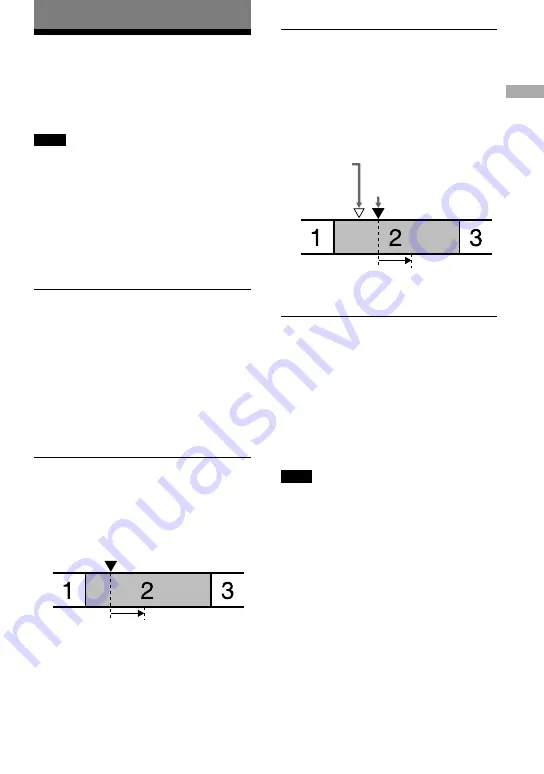
Editing
Dividing a track
(Divide)
You can divide a track with a track mark
while playing, creating a new track from the
part following the track mark. This function
can be set on the recorder only.
Note
You cannot divide a track if:
• the track has been transferred from a computer.
• the track has been recorded in Hi-MD mode using
the MD Simple Burner software.
• the dividing point is at the beginning or end of the
track.
• the division would cause the total number of tracks
on the disc to exceed the maximum allowed (2,047
tracks for a disc used in Hi-MD mode or 254
tracks for a disc used in MD mode).
1
While playing or pausing, press
T MARK at the point you want to
mark.
Adjusting the dividing
point before dividing a
track
(Divide Rehearsal)
You can make fine adjustments to the track
mark position before making the actual
division.
1
While playing or pausing, press
T MARK for 2 seconds or more.
Four seconds of the track from the point
T MARK is pressed is played back
repeatedly.
The point T MARK is pressed.
Four seconds of the track plays
back repeatedly.
2
Move the jog lever toward FF/FR to
adjust the point to divide.
Moving the jog lever moves the dividing
point forward or backwards. The dividing
point can be moved up to a maximum of
8 seconds forward or backwards from the
point T MARK was pressed in step 1.
The point T MARK
is pressed in
step 1.
The dividing point shifts
a maximum of 8 seconds
forward or backwards.
The moved four-second interval plays
back repeatedly.
3
Press the jog lever to enter the
dividing point.
“MARK ON” appears in the display and
the track is divided.
You can use the Speed Control function (
page
53) during the Divide Rehearsal function. This
allows you to reduce the playback speed to carry out
the division more accurately.
Note
It is recommended that you use the recorder
to divide long tracks recorded in LinearPCM.
Transferring such tracks and dividing them on the
computer may require extremely long time.
47
Editing
MZ-RH1/MZ-M200.GB.2-669-084-11(1)






























