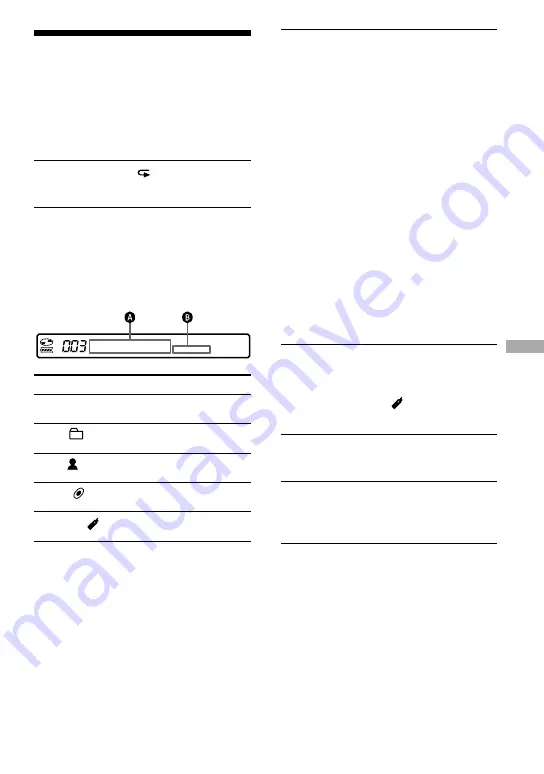
3
• When you select “Normal”
Repeat the procedure in step 2 to select
the desired track.
The selected track starts playing.
• When you select “Group”, “Artist”,
or “Album”
Repeat the procedure in step 2 to select
the desired group, artist, or album, and
then repeat the procedure in step 2 again
to select the desired track.
The selected track starts playing.
• When you select “Bookmark”
Refer to “Listening to selected tracks
only (Bookmark Play)” (
this page).
Listening to selected
tracks only
(Bookmark Play)
You can bookmark tracks on a disc and play
them only. The sequence of bookmarked
tracks cannot be changed.
1
While playing the track you want to
bookmark, press the jog lever for 2
seconds or more.
“ON” appears and “ ” flashes slowly in
the display.
2
Repeat step 1 to bookmark the
other tracks.
3
Do step 1 and select “Bookmark”
in step 2 of “Playing tracks in the
selected play mode” (
this page).
4
Move the jog lever toward
/
to select a track, and then press the
jog lever to enter.
The recorder plays from the selected
bookmarked track to the last bookmarked
track.
Selecting the play
mode
This function can be set on the remote only.
Playing tracks in the
selected play mode
1
Press P MODE/ for 2 seconds or
more.
2
Move the jog lever toward
/
to select the desired play mode, and
then press the jog lever.
When you move the jog lever,
changes,
and when you press the jog lever,
appears in the display.
Display
/
Play mode
Normal/—
All tracks after the selected
track are played.
Group/
Tracks in a specified group
are played.
Artist/
*
Tracks by a specified artist
are played.
Album/
*
Tracks in a specified album
are played.
Bookmark/
Bookmarked tracks are
played.
*Appears only for discs used in Hi-MD mode.
43
Playing a disc
MZ-RH1/MZ-M200.GB.2-669-084-11(1)






























