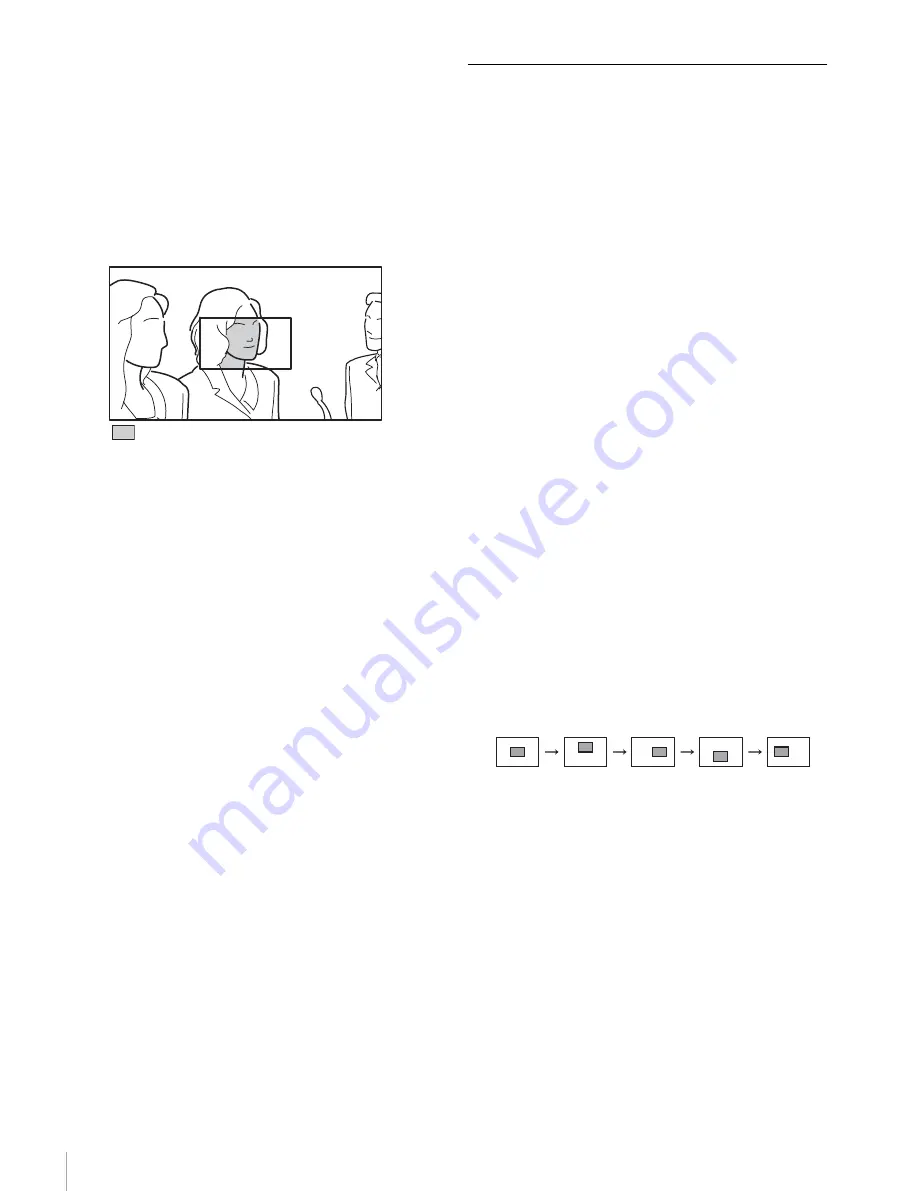
Using the Focus Assist Function
16
If the “POSITION” setting is changed, the “MAG
POSITION” setting in the MAGNIFICATION menu
will be changed too.
4
Press and hold the ASSIGN switch that is assigned
the PEAKING PLUS function for one second or
more (the detection area marker appears in the center
of the screen), align the color to be corrected in the
detection area marker, and then release the switch.
The color that is to be corrected will be detected.
: Effective edge enhancement area
5
Adjust the effective edge enhancement area of the
color using the following menus in the PEAKING
PLUS menu.
• HUE PHASE: Hue center position
• HUE WIDTH: Hue range
• SAT WIDTH: Saturation range
6
Adjust the amount of correction with the PEAKING
control.
The edges of the object that coincides with the color
detected in step
4
are sharpened within the area
selected in step
3
.
Turn the control clockwise to make the edges
sharper.
To enhance the edges of the entire image
1
Press the ASSIGN switch that is assigned the
PEAKING PLUS function to switch to the STD
(standard) mode.
The PEAKING PLUS indicator is turned off.
You can also set to this mode using “PEAKING
MODE” from the PEAKING PLUS menu
2
Adjust the amount of correction with the PEAKING
control.
Turn the control clockwise to make the edges
sharper.
MAGNIFICATION Function
This function enables you to adjust the focus easily by
enlarging the image vertically and horizontally to two
times the size.
For enlarging the image, press the ASSIGN switch
assigned with the MAGNIFICATION function. Every
press switches between the normal display and enlarged
display.
To select the enlarged display part
You can select one of the following as the enlarged
display part; center of the monitor (factory setting),
upper, right, lower, left.
1
Press and hold the ASSIGN switch assigned with the
MAGNIFICATION function for about one second.
The camera enters to the enlarged display part
selecting mode, and the MAG indicator and MAG
position indicator (page 8) are displayed.
At the same time the screen is switched to the
enlarged display.
2
Press and hold the ASSIGN switch assigned with the
MAGNIFICATION function. When the MAG
position indicator shows your favorite position,
release the switch.
The camera switches the enlarged part in the
following order;
While pressing and holding the switch the enlarged
display is kept. The enlarged display switches among
upper, right, lower, left and center about every
second.
If the “MAG POSITION” setting is changed, the
“POSITION” setting in the PEAKING PLUS menu
(page 20) also changes.
You can set the enlarged display in the
MAGNIFICATION menu (page 21).
To return to normal display
The two manners of returning to the normal display,
under “AUTO RELEASE” settings in the
MAGNIFICATION menu (page 21), are as follows.
“AUTO”:
Returns to the normal display automatically in
a specified time after magnifying the image using the
ASSIGN switch.
“MANUAL”:
Press the ASSIGN switch again to return
to the normal display.
CENTER
UPPER
LOWER
RIGHT
LEFT


























