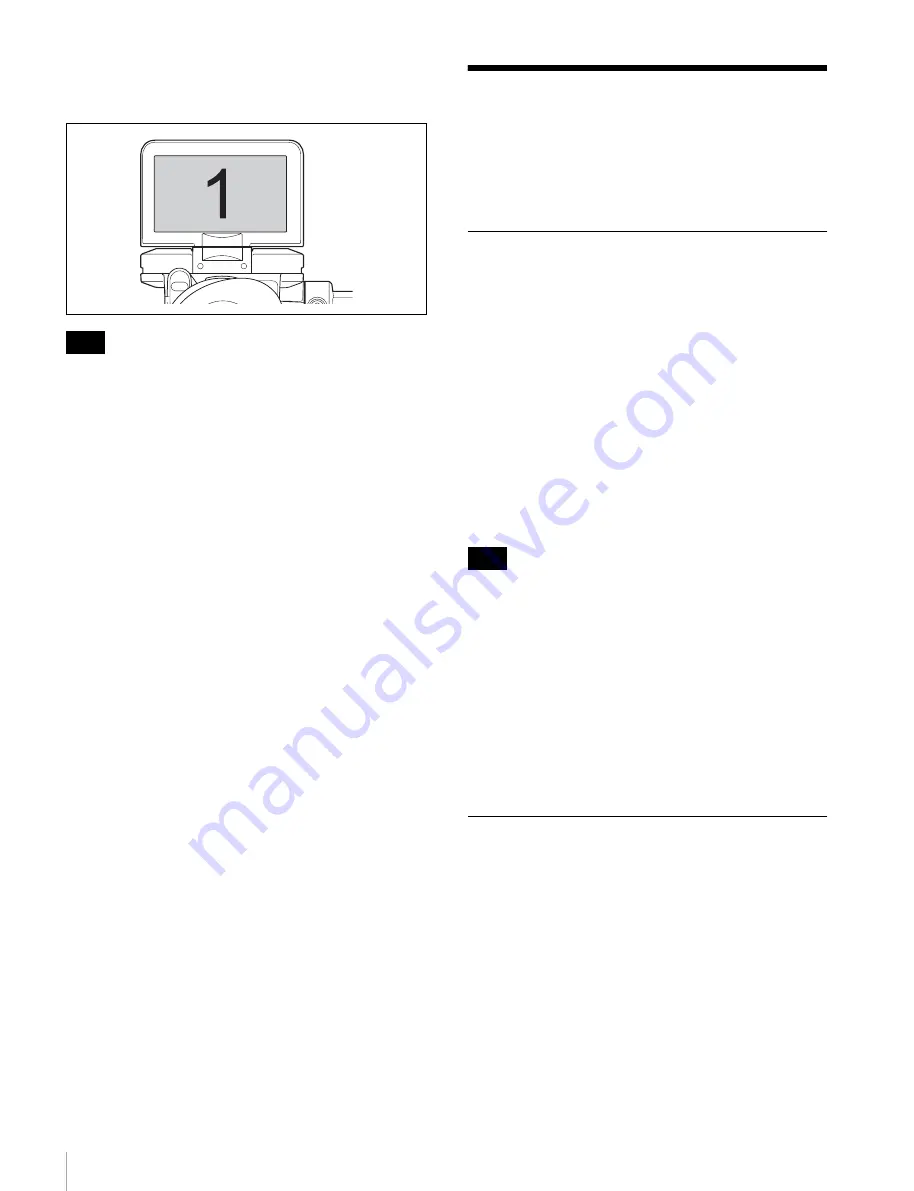
Using the Focus Assist Function
14
When “CAMERA LINK” is set to “ON” in the LCD
menu, the same number as the camera number is set as
CAMERA NUMBER.
This function is not compatible depending on the
connected camera.
For details of compatible models, contact your Sony
service representative.
3
Set the brightness in “TALLY DIM” in the LCD
menu.
4
By rotating the LCD monitor by 180 degrees to the
opposite positon, the screen is switched to the tally.
Using the Focus Assist
Function
For details on menu operations, see “Using the Menu”
on page 17.
COLOR PEAKING Function
When the COLOR PEAKING function is set to “ON,” the
peaking signal is displayed with the colors changed.
1
Set “COLOR PEAKING” to “ON” in the PEAKING
menu.
2
Select the displaying color with “COLOR” in the
PEAKING menu.
3
Adjust the chroma level of the video signal with
“CHROMA” in the PEAKING menu.
When “ORIG” is selected in “COLOR,” the video
signal is displayed in monochrome. The chroma
level of the video signal cannot be adjusted.
Color peaking is a function that extracts the high-
frequency components of the video signal and applies
color to those parts. This may be less effective when noise
components are emphasized by VF DETAIL and
MASTER GAIN settings on the camera side, because
then color is applied to the whole screen.
If you plan to use the color peaking function, it is
recommended that the VF DETAIL and MASTER GAIN
settings on the camera side be set as follows.
• VF DETAIL: OFF, or set to a value that does not
emphasize noise.
• MASTER GAIN: Set to a value near 0 dB.
PEAKING PLUS Function
This function can be used to sharpen the edges of an
image that is specified using the color, area selected, or
both. You can also enhance the edges of the entire image.
This function has no effect on the camera’s video output
signals.
To sharpen edges by specifying the color
1
Press the ASSIGN switch that is assigned the
PEAKING PLUS function to switch to the
PEAKING PLUS mode.
The PEAKING PLUS indicator lights up.
Note
Note













































