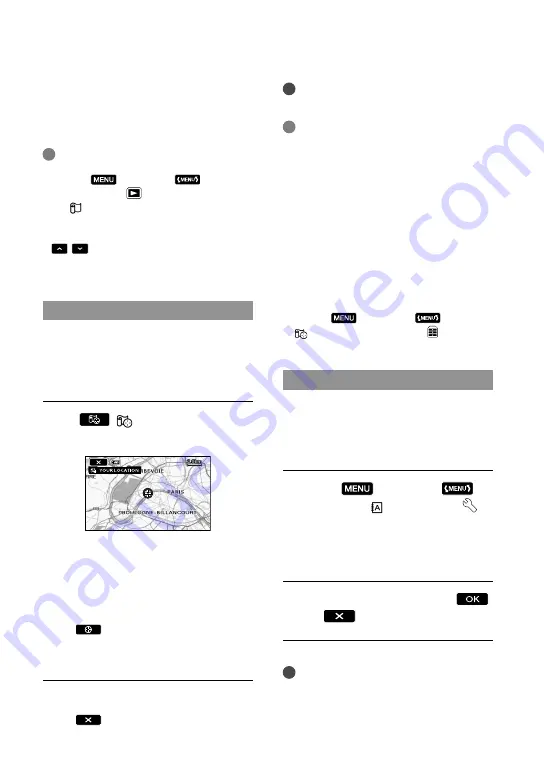
GB
Notes
The map always displays the north at the top.
Tips
You can change the scale using the zoom lever
(W: larger, T: smaller).
Your camcorder acquires the current location
information every 10 seconds. The displays
of the center marker, etc., appear differently
according to the status of the current inquiry.
When your camcorder cannot acquire the
current location information, the center marker
turns gray and the map shows the last location
acquired.
If you hold a certain point, the map keeps
scrolling.
You can also display the current location by
touching
(MENU)
[ YOUR LOCATION] (under [OTHERS]
category).
AUTO CLOCK ADJ/AUTO AREA ADJ
Your camcorder can maintain accurate
time and compensate for time difference
automatically, by acquiring time and
location information from GPS.
Touch
(MENU)
[CLOCK/ LANG] (under
[GENERAL SET] category)
[AUTO CLOCK ADJ]/[AUTO AREA
ADJ].
Touch a desired setting
.
Notes
You must set the date and time on your
camcorder before using your camcorder.
There may be discrepancies of a few seconds
even if [AUTO CLOCK ADJ] is activated.
When you record several movies and photos at
the same location, the movie or photo recorded
most recently will be displayed on the LCD
screen.
Tips
You can also display the Map Index by
touching
(MENU)
[VIEW
IMAGES] (under
[PLAYBACK] category)
[ MAP].
You can also search for the thumbnail of the
movie or photo you want to play by touching
/
in step 3. The recording location of
the movie or photo will be displayed at the
center of the map.
YOUR LOCATION
You can display the current location on a
map. Set the GPS switch to ON so that your
camcorder can acquire the current location
information.
Touch
( YOUR LOCATION) on
the recording screen.
The current location is displayed and
marked at the center of the LCD screen. If
you touch a certain point on the screen, the
map shows the area with that point at the
center.
Touch
(your location) at the bottom
left of the LCD screen to move the current
location back to the center.
To close the map screen
Touch
.























