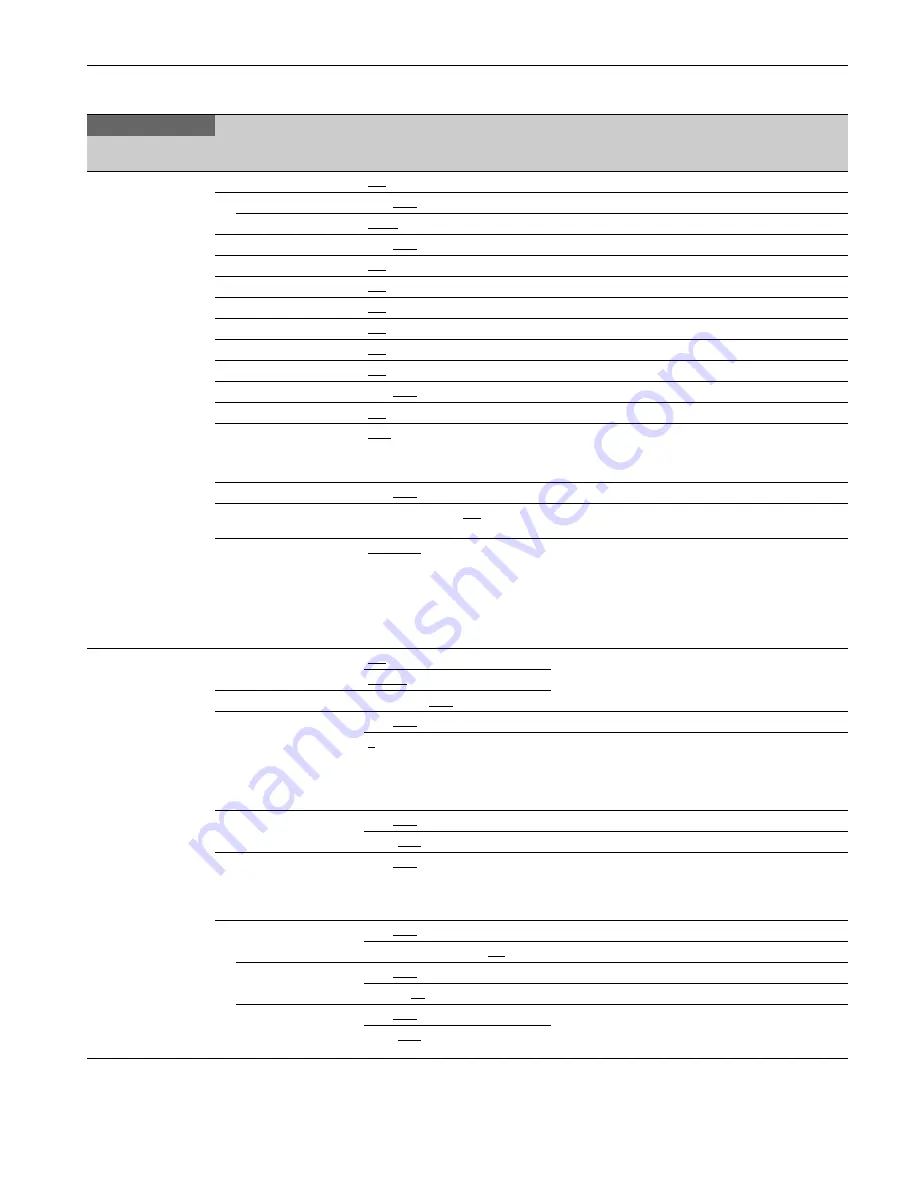
27
OPERATION Menu
OPERATION
Page name
Page No.
Item
Settings
Description
<VF DISPLAY>
01 (U04)
EX
ON
, OFF, 3S
ZOOM
ON,
OFF
, 3S
DISP
LEFT
, RIGT
FOCUS
ON,
OFF
, 3S
Valid only when a serial lens is used.
ND
ON
, OFF, 3S
CC
ON
, OFF, 3S
5600K
ON
, OFF, 3S
IRIS
ON
, OFF, 3S
GAIN
ON
, OFF, 3S
SHUTTER
ON
, OFF, 3S
BATT
ON,
OFF
, 3S
RETURN
ON
, OFF, 3S
MESSAGE
ALL
, WRN, AT, OFF
ALL:
Displays all messages.
WRN:
Displays warning messages and higher.
AT:
Displays Auto Setup messages and higher.
FOLLOW F
ON,
OFF
, 3S
FOCUS NAME
OFF, 1S, 3S, 5S,
ON
Sets whether to show/hide the marker name and sets
the display time.
FOCUS FORM
NORMAL
, ABS(AUTO), ABS(m),
ABS(ft)
Sets the FOCUS display format.
NORMAL:
Displayed in the range 0 to 255 (no units).
ABS(AUTO):
Displayed in the units (meters or feet)
set on the lens.
ABS(m):
Displayed in meters.
ABS(ft):
Displayed in feet.
<VF MARKER>
02 (U05)
MARKER
ON
, OFF
Sets MARKER to ON/OFF.
WHITE
, BLACK, DOT
LEVEL
0 to 100%,
40%
CENTER
ON,
OFF
1
, 2, 3, 4
1:
Full cross
2:
Full cross with a hole
3:
Center
4:
Center with a hole
SAFETY ZONE
ON,
OFF
80.0,
90.0
, 92.5, 95.0%
EFFECT
ON,
OFF
, OFF(ASSIST IND),
OFF(AF DISP)
OFF(ASSIST IND):
Displayed when INDICATOR of
<FOCUS ASSIST> is ON.
OFF(AF DISP):
Displayed when AF DISPLAY of
<LENS1> is ON.
ASPECT
ON,
OFF
16:9, 15:9, 14:9, 13:9,
4:3
MASK
ON,
OFF
0 to 15,
12
Sets the darken level outside the aspect area.
SAFETY
ON,
OFF
, OFF(AREA)
Sets the safety marker in Aspect mode.
OFF(AREA):
Displayed when AREA MARKER of
<FOCUS ASSIST> is ON.
80.0,
90.0
, 92.5, 95.0%
















































