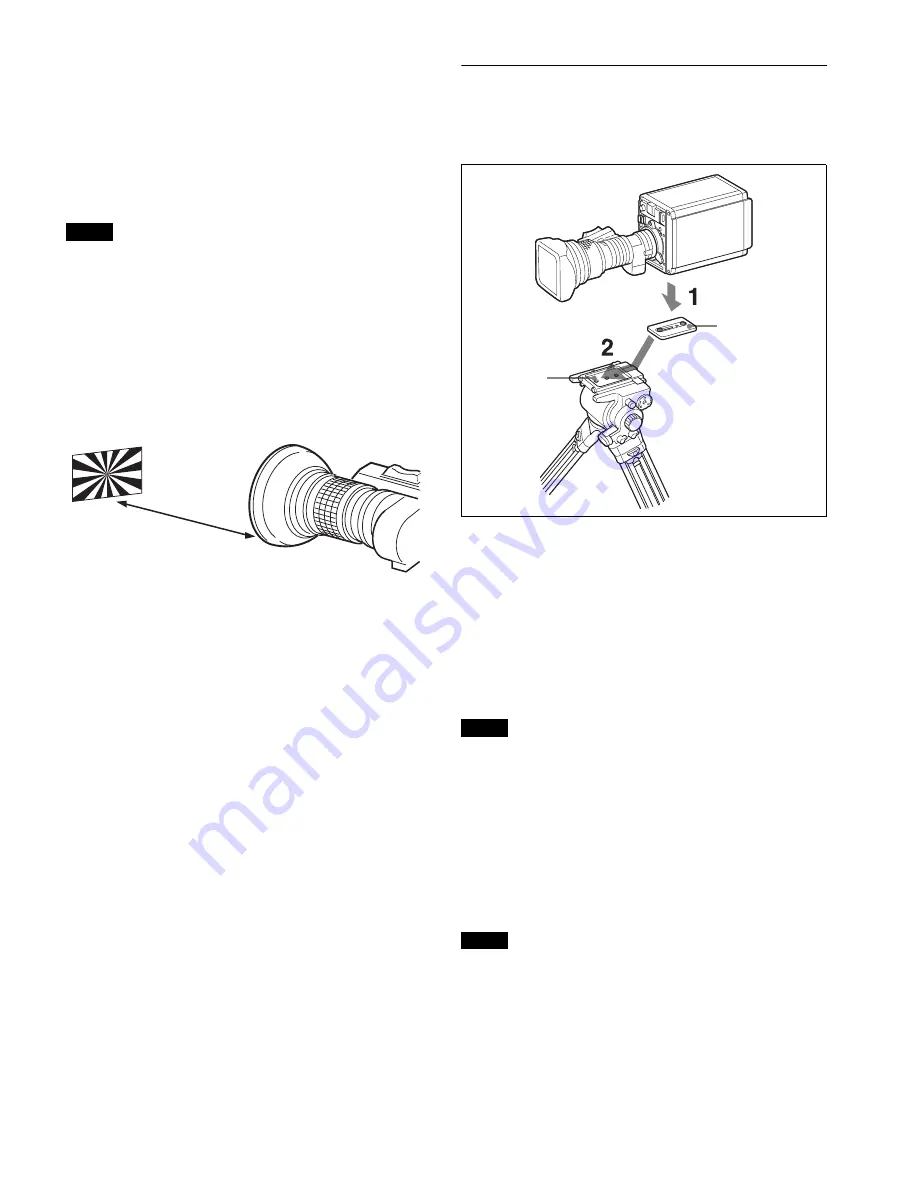
10
• The first time a lens is attached
• When changing lenses
• If the focus is not sharp at both telephoto and wide angle
when zooming
The flange focal length can be more precisely adjusted by
using the focus assist indicators.
For details about focus assist indicators, see “Displaying the
focus assist indicators” (page 13).
The various parts of the lens used in adjusting the flange focal
length are in different positions on different lenses. Refer to
the operation manual for the particular lens.
Adjustment procedure
1
Set the iris control to manual, and open the iris fully.
2
Place a flange focal length adjustment chart
approximately 3 meters from the camera and adjust
the lighting to get an appropriate video output level.
3
Loosen the Ff (flange focal length) ring lock screw.
4
With either manual or power zoom, set the zoom ring
to telephoto.
5
Aim at the flange focal length adjustment chart and
turn the focus ring to focus the image.
6
Set the zoom ring to wide angle.
7
Turn the Ff ring to bring the chart into focus. Take
care not to move the distance ring.
8
Repeat steps 4 to 7 until the image is in focus at both
telephoto and wide angle.
9
Tighten the Ff ring lock screw.
Mounting the Camera to a Tripod
When using the supplied camera mounting
plate
1
Attach the camera mounting plate directly to the
camera.
(Two 3/8-inch tripod screws: screw depth of 10 mm
(13/32 inches) or less)
2
Place the camera on the tripod and mount the camera
by sliding it forward along the groove of the tripod
plate until it clicks into place.
3
Make sure that the camera is securely attached by
moving it back and forth.
If the screws of the camera mounting plate are 1/4-inch tripod
screws, use inch conversion screws (Sony Part No.:
4-170-419-02) to attach the plate. For details on purchasing
inch conversion screws, and other information, contact a Sony
service representative or Sony sales representative.
When using V shoe and VCT-14 tripod
attachment
Use an optional V shoe (Sony Part No.: A-8279-993-D) and
VCT-14 tripod attachment to mount the camera to the tripod.
• Select an appropriate hole from among those at the bottom
of the tripod attachment, taking into consideration the
balance of the weight of the camera and the tripod
attachment. If an inappropriate hole is selected, the center
of gravity may be off center, which may cause the camera to
fall over and may cause an injury.
• Check that the size of the selected hole matches that of the
screw of the tripod. If they do not match, the tripod
Note
About 3 meters (10 ft)
Note
Notes
Camera mounting
plate
Tripod plate

























