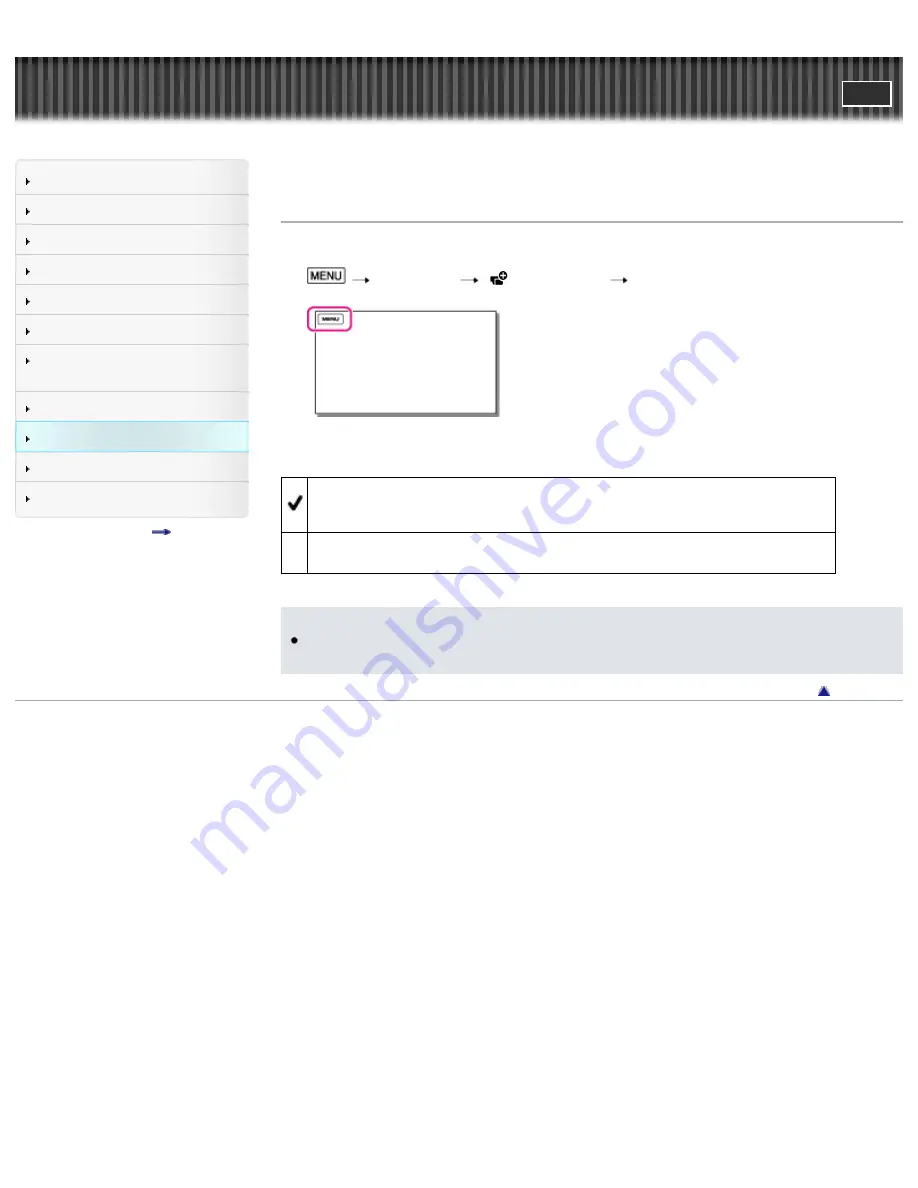
Search
Saving images with an external
device
Top page > Customizing your camcorder > Camera/Mic > Display Setting
Display Setting
You can set the duration of displaying the icons or indicators on the LCD screen while recording.
1.
[Camera/Mic]
[
Shooting Assist]
[Display Setting].
2.
Select the desired item.
Auto
Displays for about 3 seconds. The rec & zoom buttons on the LCD screen is displayed.
On
Always displays. The rec & zoom buttons on the LCD screen is not displayed.
Notes
You cannot change the setting of the icons or indicators on the LCD screen while in the playback
mode.
Copyright 2013 Sony Corporation
185
Summary of Contents for Handycam HDR-PJ780E
Page 21: ...Back to top Copyright 2013 Sony Corporation 21 ...
Page 32: ...Back to top Copyright 2013 Sony Corporation 32 ...
Page 34: ...Back to top Copyright 2013 Sony Corporation 34 ...
Page 54: ...Screen indicators Back to top Copyright 2013 Sony Corporation 54 ...
Page 57: ...57 ...
Page 83: ...Changing the settings for Highlight Playback Back to top Copyright 2013 Sony Corporation 83 ...
Page 90: ...90 ...
Page 123: ...Back to top Copyright 2013 Sony Corporation 123 ...
Page 125: ...Back to top Copyright 2013 Sony Corporation 125 ...
Page 149: ...Back to top Copyright 2013 Sony Corporation 149 ...
Page 171: ...Back to top Copyright 2013 Sony Corporation 171 ...
Page 174: ...Copyright 2013 Sony Corporation 174 ...
Page 204: ...Copyright 2013 Sony Corporation 204 ...
Page 211: ...Back to top Copyright 2013 Sony Corporation 211 ...






























