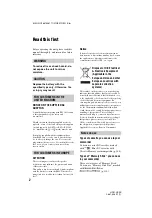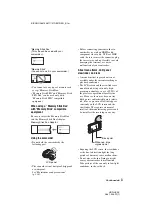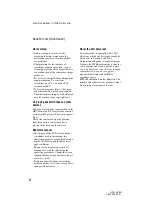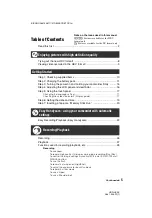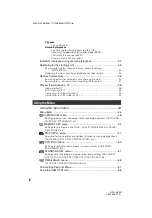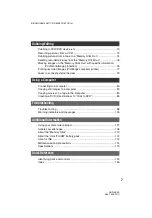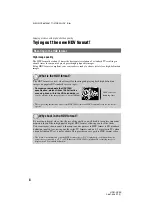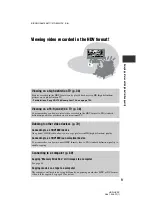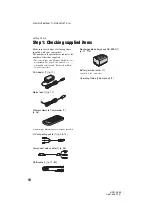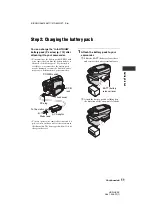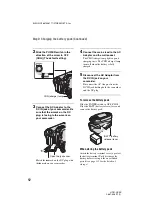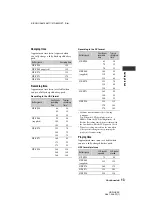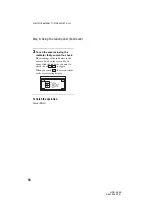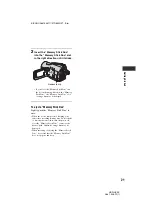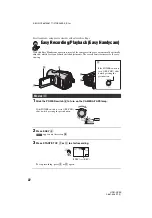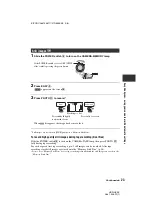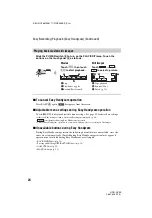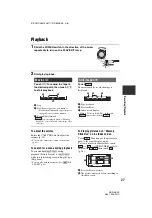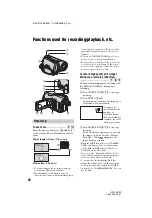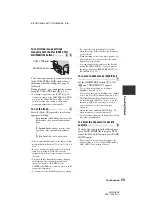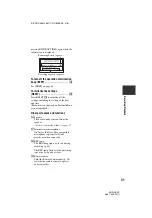16
HDR-HC3E
2-661-356-
11
(1)
E:\SONY\2661356111\01GB03GET_E.fm
Step 4: Adjusting the LCD panel and viewfinder
Open the LCD panel 90 degrees to the
camcorder (
1
), then rotate it to the best
angle to record or play (
2
).
• Do not press the buttons on the LCD panel
accidentally when you open or adjust the LCD
panel.
• If you rotate the LCD panel 180 degrees to the
lens side from the status
1
, you can close the
LCD panel with the LCD screen facing out. This
is convenient during playback operations.
• When closing the LCD panel, rotate the LCD
panel to the position as illustrated in
1
, and
then close the LCD panel facing inward.
To turn off the LCD backlight to make
the battery last longer
Press and hold DISP/BATT INFO for a few
seconds until
appears.
This setting is practical when you use your
camcorder in bright conditions or where
you want to save battery power. The
recorded picture will not be affected by the
setting. To turn on the LCD backlight, press
and hold DISP/BATT INFO for a few
seconds until
disappears.
• See [LCD/VF SET] - [LCD BRIGHT] (p. 63) to
adjust the brightness of the LCD screen.
You can view pictures using the viewfinder
to avoid wearing down the battery, or when
the picture seen on the LCD screen is poor.
• You can adjust the brightness of the viewfinder
backlight by selecting [LCD/VF SET] - [VF
B.LIGHT] (p. 63).
The LCD panel
1
90 degrees to the
camcorder
2
180 degrees
(max.)
2
90 degrees
(max.)
DISP/BATT INFO
The viewfinder
Viewfinder lens
adjustment lever
Move it until the
picture is clear.
Viewfinder