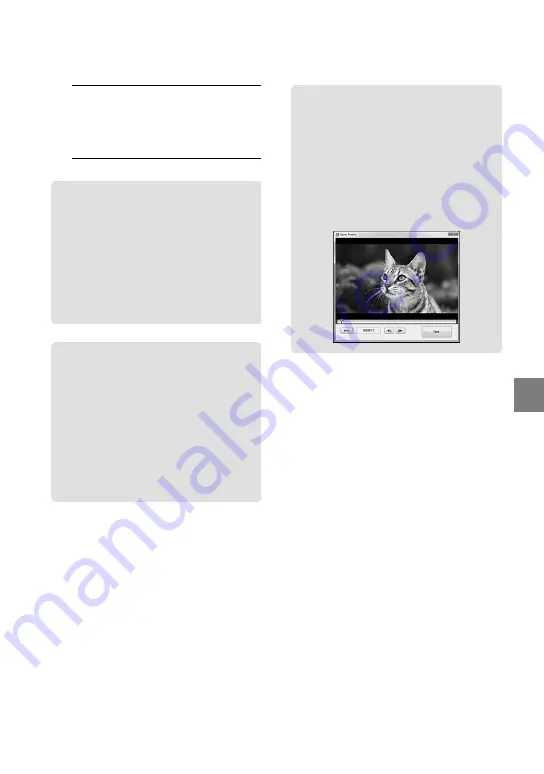
35
Sa
ving mo
vies and phot
os with a c
omput
er
GB
5
Follow the instructions on the
screen to create a disc.
It may take a long time to create a disc.
Copying a disc
You can copy a recorded disc to another
disc using “Video Disc Copier.”
Click [Start]
[All Programs]
[PMB]
[PMB Launcher]
[Disc
creation]
[Video Disc Copier] to start
the software. See “Video Disc Copier”
help on the operation.
Editing movies
You can cut out only necessary parts
from a movie and save it as another file.
Double-click the movie to be edited on
“PMB,” then click [Show Edit Palette]
on the right side of the screen
[Trim
Video], or select the [Manipulate] menu
[Edit]
[Trim Video]. See “PMB
Help” (p. 32) for details.
Capturing photos from a movie
You can save a frame of a movie as a
photo file.
Double-click the movie to be edited on
“PMB,” then click [Show Edit Palette]
on the right side of the screen
[Save
Frame]. See “PMB Help” (p. 32) for
details.






























