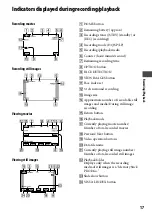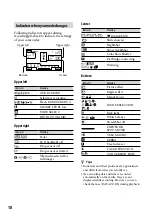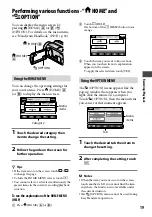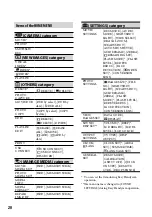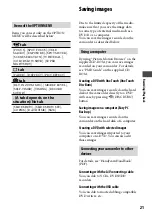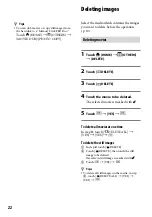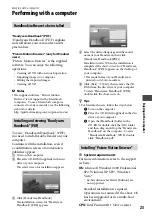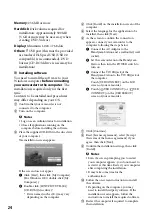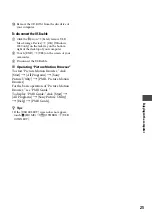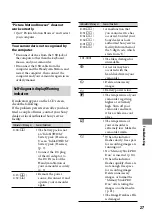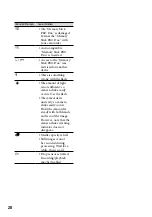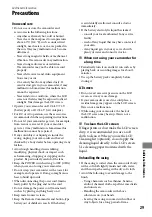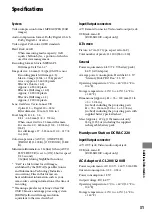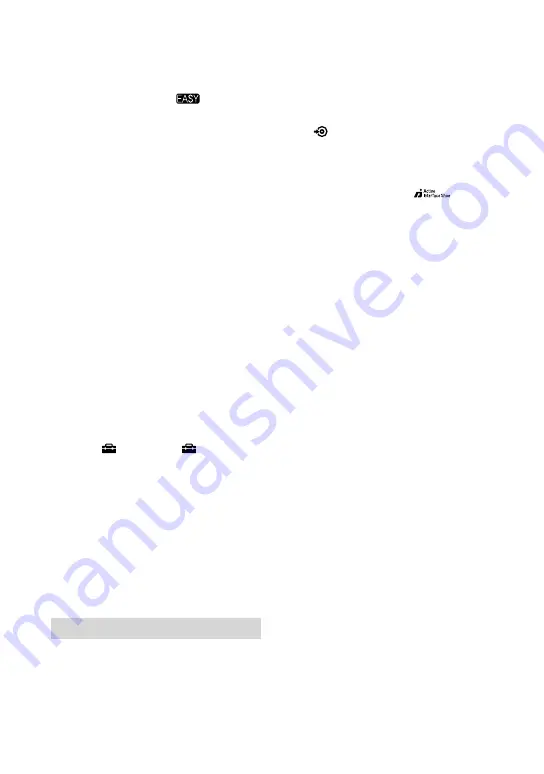
1
EASY button
Press EASY to display
and most
of the settings are set automatically for
easy recording/playback. To cancel,
press EASY again.
DISP/BATT INFO button
You can switch the screen display when
you press while the POWER switch is
set to on.
When you press while the power is
set to OFF (CHG), you can check the
remaining battery.
(back light) button
Press
(back light) to display
for
adjusting the exposure for backlit
subject. Press
(back light) again to
cancel the backlight function.
Built-in microphone
Sound picked up by the internal
microphone is converted to 5.1ch
surround sound and recorded.
Flash
The flash will flash automatically
depending on recording conditions in
the default setting.
Touch (HOME)
(SETTINGS)
[PHOTO SETTINGS]
[FLASH
MODE] to change the setting.
Remote sensor/Infrared port
Receives the signal from the Remote
Commander.
Tripod receptacle (Bottom surface)
Attach a tripod (optional) to the
tripod receptacle using a tripod screw
(optional: the length of the screw must
be less than 5.5 mm (7/32 in.)).
Connecting to the devices
A/V Remote Connector/A/V OUT jack
Connect with the component A/V cable
or A/V connecting cable.
(USB) jack
DCR-SR210E: output only
Connect with the USB cable.
(DISC BURN) button
Create a disc by connecting the
camcorder to a computer. For details,
see “PMB Guide” (p. 4).
Active Interface Shoe
The Active Interface Shoe supplies
power to optional accessories such as
a video light, a flash, or a microphone.
The accessory can be turned on or off as
you operate the POWER switch on your
camcorder.
Interface connector
Connect your camcorder and the
Handycam Station.