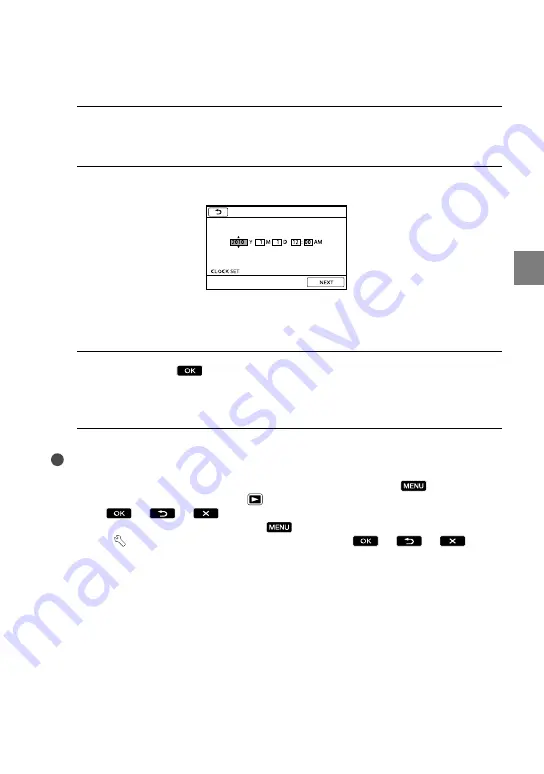
1
G
etting star
ted
US
If you set [DST SET] or [SUMMERTIME] to [ON], the clock advances 1 hour.
5
Select [NEXT] with
of the multi-selector, then press the center of the
multi-selector.
6
Set the date and time by repeating the procedure bellow.
Highlight the desired item with
/
of the multi-selector.
Select the setting value with
/
of the multi selector, and press the center of the
multi-selector.
7
Select [NEXT]
with
of the multi-selector, then press the center
of the multi-selector.
The clock starts.
Notes
The date and time do not appear during recording, but they are automatically recorded on the recording
media, and can be displayed during playback. To display the date and time, select
(MENU)
[Show others]
[PLAYBACK SET] (under
[PLAYBACK] category)
[DATA CODE]
[DATE/
TIME]
.
You can turn off the operation beeps by selecting
(MENU)
[Show others]
[SOUND/DISP
SET] (under [GENERAL SET] category)
[BEEP]
[OFF]
.
To turn off the power
Close the LCD screen. The POWER lamp flashes for a few seconds and the power is turned
off.
















































