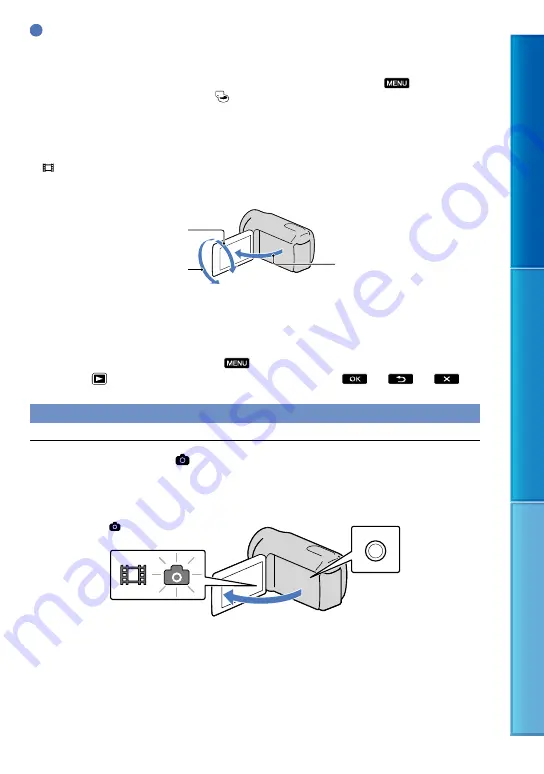
Table of c
on
ten
ts
U
seful r
ec
or
ding t
echniques
Inde
x
GB
Tips
When a face is detected, a white frame appears and the image quality around the face is optimized
automatically ([FACE DETECTION], p. 60).
See page 76 on the recordable time of movies.
You can check the recordable time, estimated remaining capacity, etc., by selecting
(MENU)
[Show others]
[MEDIA INFO] (under [MANAGE MEDIA] category).
The LCD screen of your camcorder can display recording images across the entire screen (full pixel
display). However, this may cause slight trimming of the top, bottom, right and left edges of images when
played back on a TV which is not compatible with full pixel display. In this case, set [GUIDEFRAME] to
[ON] (p. 60), and record images using the outer frame displayed on the screen as a guide.
[ STEADYSHOT] is set to [ON] in the default setting.
To adjust the angle of the LCD panel, first open the LCD panel 90 degrees to the camcorder (
), and
then adjust the angle (
).
Data code during recording
The recording date, time and condition are recorded automatically on the recording media.
They are not displayed during recording. However, you can check them as [DATA CODE]
during playback. To display them, select
(MENU)
[Show others]
[PLAYBACK
SET] (under [PLAYBACK] category)
a desired setting
.
Shooting photos
Press MODE until the (Photo) icon appears.
The LCD screen display switches for photo recording mode, and the screen aspect ratio
becomes 4:3.
90 degrees (max.)
180 degrees (max.)
90 degrees to
the camcorder
MODE button
(Photo): When
shooting a photo
















































