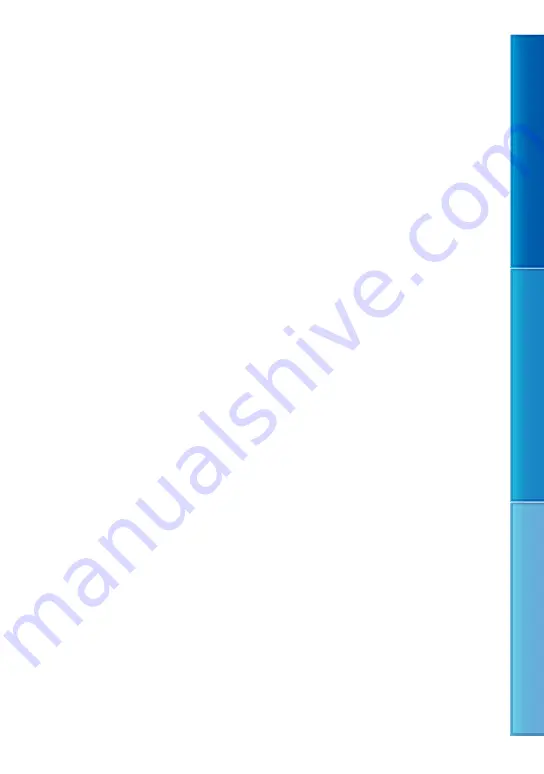
Table of c
on
ten
ts
U
seful r
ec
or
ding t
echniques
Inde
x
GB
Notes on the License
ANY USE OF THIS PRODUCT OTHER
THAN CONSUMER PERSONAL USE IN ANY
MANNER THAT COMPLIES WITH THE
MPEG-2 STANDARD FOR ENCODING VIDEO
INFORMATION FOR PACKAGED MEDIA
IS EXPRESSLY PROHIBITED WITHOUT A
LICENSE UNDER APPLICABLE PATENTS IN
THE MPEG-2 PATENT PORTFOLIO, WHICH
LICENSE IS AVAILABLE FROM MPEG LA,
L.L.C., 250 STEELE STREET, SUITE 300,
DENVER, COLORADO 80206.
On GNU GPL/LGPL applied software
The software that is eligible for the following
GNU General Public License (hereinafter referred
to as “GPL”) or GNU Lesser General Public
License (hereinafter referred to as “LGPL”) are
included in the camcorder.
This informs you that you have a right to have
access to, modify, and redistribute source code for
these software programs under the conditions of
the supplied GPL/LGPL.
Source code is provided on the web. Use
the following URL to download it. When
downloading the source code, select DCR-SX43
as the model for your camcorder.
http://www.sony.net/Products/Linux/
We would prefer you do not contact us about the
contents of source code.
Read “license2.pdf” in the “License” folder on the
CD-ROM. You will find licenses (in English) of
“GPL,” and “LGPL” software.
To view the PDF, Adobe Reader is needed. If
it is not installed on your computer, you can
download it from the Adobe Systems web page:
http://www.adobe.com/







































