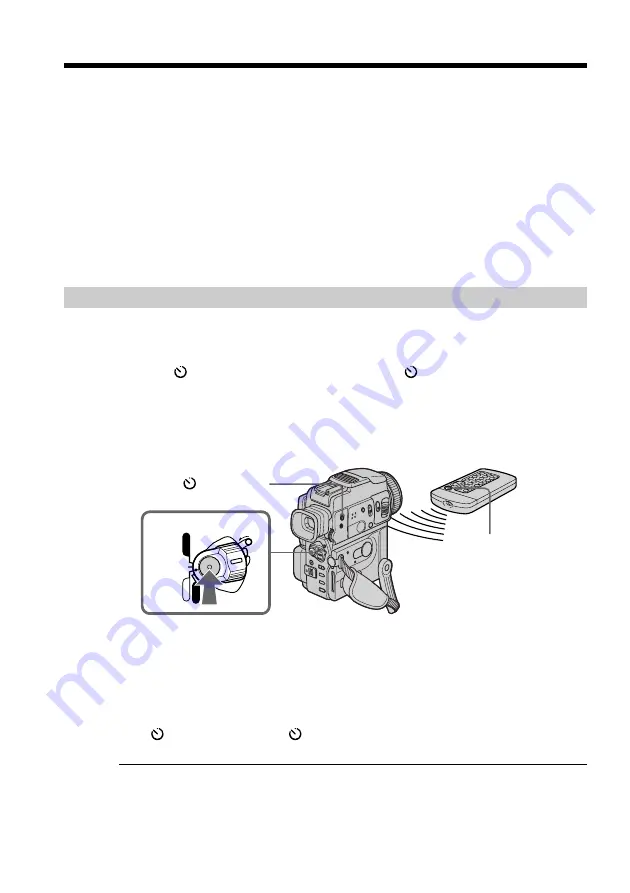
22
2
POWER
LOCK
VCR
MEMORY
CAMERA
OFF(CHG)
While using the Super NightShot function, you cannot use the following
functions:
– Fader
– Digital effect
– PROGRAM AE
– Exposure
– White balance
– Recording with the flash
In MEMORY mode
You cannot use the Super NightShot function.
NightShot Light
NightShot Light rays are infrared and so are invisible. The maximum shooting distance
using the NightShot Light is about 10 feet (3 m).
Self-timer recording
Recording with the self-timer starts in 10 seconds automatically. This mode is useful
when you want to record yourself. You can also use the Remote Commander for this
operation.
(
1
)
Press
(self-timer) in the standby mode. The
(self-timer) indicator appears
on the LCD screen or in the viewfinder.
(
2
)
Press START/STOP.
Self-timer starts counting down from 10 with a beep sound. In the last
2 seconds of the countdown, the beep sound gets faster, then recording starts
automatically.
Recording a picture
1
(self-timer)
To stop the self-timer before recording
Press START/STOP again.
Use the Remote Commander for convenience.
To record still images on tapes using the self-timer
Press PHOTO in step 2 (p. 32).
To cancel self-timer recording
Press
(self-timer) so that the
indicator disappears from on the LCD screen or in
the viewfinder while your camcorder is in the standby mode.
Note
The self-timer recording mode is automatically canceled when:
– Self-timer recording is finished.
– The POWER switch is set to OFF (CHG) or VCR.
Self-timer memory photo recording
You can also record still images on “Memory Stick”s with the self-timer. (p. 107)
START/STOP
Summary of Contents for Handycam DCR-PC110
Page 168: ...Sony Corporation Printed in Japan ...






























