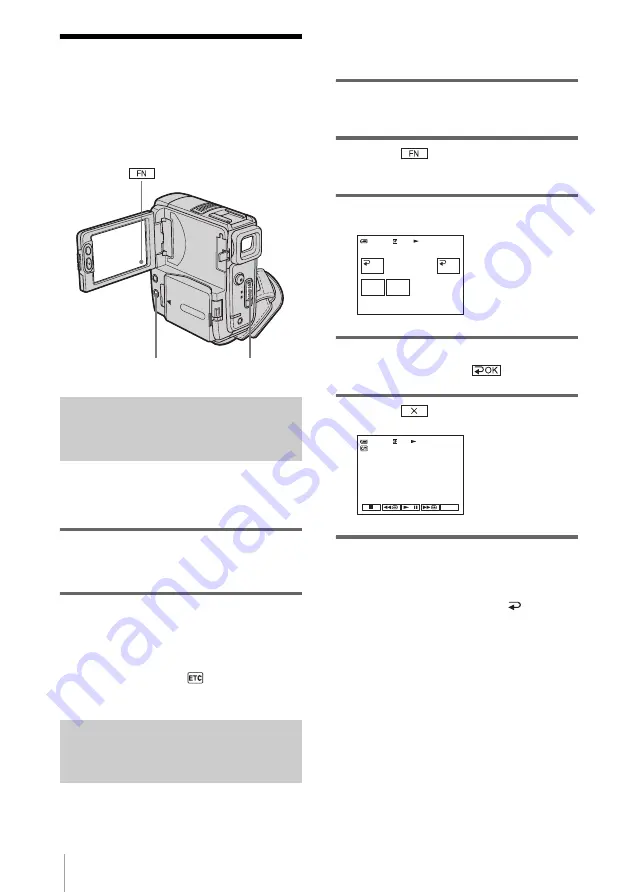
Playback
38
Various playback
functions
You can display the recorded date and
camera setting data.
Displaying the screen indicators
You can choose to display the time code, tape
counter, and other information on the screen.
Press DISPLAY/BATT INFO.
The indicators appear/disappear as you press the
button.
z
Tips
• You can display the screen indicators by pressing
DISPLAY on the Remote Commander.
• You can display the screen indicators during
playback on a TV. Select
(OTHERS),
[DISPLAY], then [V-OUT/LCD] (p. 61).
Displaying the date/time and
camera settings data – Data code
During playback, you can view the date/time
data ([DATE/TIME]) and the camera settings
data ([CAM DATA]) that are automatically
recorded while recording pictures on a tape.
1
Slide the POWER switch repeatedly to
select the PLAY/EDIT mode.
2
Touch
and select [PAGE2]
during playback or playback pause.
3
Touch [DATA CODE].
4
Select [CAM DATA] or [DATE/
TIME], then touch
.
5
Touch .
To hide the date/time or the camera
settings data
Follow steps 2 and 3, and select [
OFF] in
step 4.
Camera settings data display
In the date/time data display, the date and time
is displayed in the same area.
POWER switch
DISPLAY/BATT INFO
0:00:00:00
60min
DATA CODE
OFF
OK
DATE/
TIME
CAM
DATA
60min
FN
0:00:00:00
1 1 2004
12:17:50






























