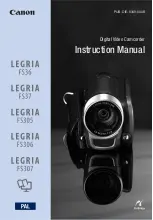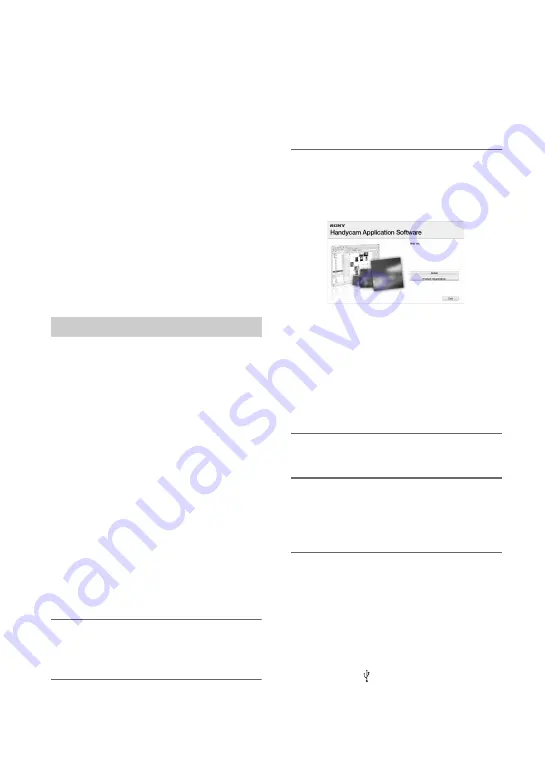
94
What you can do with Windows computer (Continued)
• If you use a Notebook PC, connect it to the AC
Adaptor as the power source. Otherwise, the
software will not work properly due to the
power saving function of the PC.
• You can read images recorded on “Memory
Stick PRO Duo” media in a “Memory Stick”
media slot of a computer. However, in the
following cases, do not use the “Memory Stick”
media slot of the computer, but connect your
camcorder to the computer with the USB cable:
– The computer is not compatible with
“Memory Stick PRO Duo” media.
– A “Memory Stick Duo” media adaptor is
required.
– “Memory Stick PRO Duo” media cannot be
read in the “Memory Stick” media slot.
– Reading data from the “Memory Stick” media
slot is slow.
You need to install the software to your
Windows computer
before connecting
your camcorder to the computer
. The
installation is required only for the first
time.
Contents to be installed and procedures
may differ depending on your OS.
b
Notes
• If a version of “PMB” has already been installed
on the computer, check the version. To display
it, click [Help]
t
[About PMB] in the menu
bar of “PMB.” Compare the version with that of
the “PMB” on the supplied CD-ROM to make
sure that the higher version will be installed
over the lower version. If the version of the
previously installed “PMB” is higher, uninstall
it first, and install both versions in ascending
version order. Otherwise, some functions of
“PMB” may not work properly.
1
Confirm that your camcorder is
not connected to the computer.
2
Turn on the computer.
b
Notes
• Log on as an Administrator for installation.
• Close all applications running on the computer
before installing the software.
3
Place the supplied CD-ROM in the
disc drive of your computer.
The installation screen appears.
If the screen does not appear
1
Click [Start]
t
[Computer] (in Windows
XP, [My Computer]).
2
Double-click [SONYPICTUTIL (E:)] (CD-
ROM) (disc drive).
*
*
Drive names (such as (E:)) may vary depending
on the computer.
4
Click [Install].
5
Select the language for the
application to be installed, then
click [Next].
6
As the screen to confirm the
connection appears, connect
your camcorder to the computer
following the steps below.
1
Connect the AC Adaptor to a wall outlet
(wall socket).
2
Turn on your camcorder.
3
Connect the (USB) jack (p. 126) of your
camcorder to the computer using the
supplied USB cable.
Installing software
Summary of Contents for Handycam DCR-DVD150E
Page 135: ......