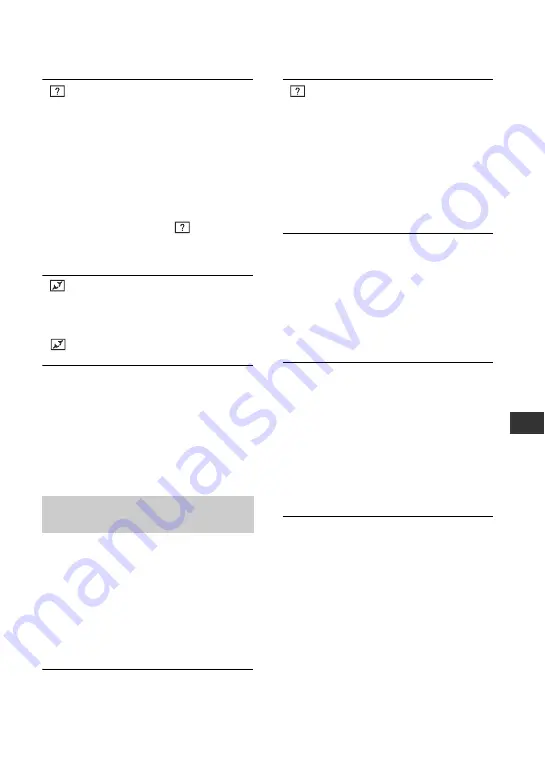
105
Tro
ubl
es
hoo
ting
“
” is indicated on an image in the
VISUAL INDEX screen.
• Loading of the data may have failed. It may
be indicated correctly when you turn off the
power and then turn it on again, or repeat
removing and inserting the “Memory Stick
PRO Duo” media a couple of times.
• You removed the battery pack or the AC
Adaptor while the access lamp is flashing.
This operation may damage the image data,
which will be marked with
.
• This may appear on still images recorded on
other devices, edited on a computer, etc.
“
” is indicated on an image in the
VISUAL INDEX screen.
• Perform [REPAIR IMG.DB F.] (p. 75). If it
still appears, delete the image marked with
(p. 48).
No sound or only a quiet sound is
heard during playback.
• Turn up the volume (p. 34, 42).
• Sound is not output when the LCD screen is
closed. Open the LCD screen.
• When you record sound with [MICREF
LEVEL] set to [LOW] (p. 92), the recorded
sound may be difficult to hear.
You cannot play back the disc, or the
disc is not recognized.
• Clean the disc using a soft cloth (p. 116).
• Finalize the disc (p. 66).
• A disc recorded in VR mode cannot be
played back on a device that does not support
VR mode. Check the compatibility in the
instruction manual of the playback device.
The playback image is distorted.
• Clean the disc using a soft cloth (p. 116).
“
” is indicated on an image in the
DVD menu.
• Loading of the data may have failed while
finalizing the disc. For the following discs,
make the disc capable of additional
recording (p. 73), then remake the DVD
menu by finalizing the disc again (p. 66).
The DVD menu may be displayed correctly.
– DVD-RW (VIDEO mode)
– DVD+RW
Playback freezes for an instant
between the scenes.
• The image may freeze for an instant between
scenes depending on the device being used.
This is not a malfunction.
• In the case of a DVD+R DL, the image may
freeze for an instant when the recording layer
changes. This is not a malfunction.
Playback does not move to the
previous scene when you press
.
.
• If playback crosses 2 titles made
automatically by your camcorder when
.
is pressed, playback may not move to the
previous scene. Select the desired scene from
the menu screen. Refer to the instruction
manual of the playback device for further
information.
When you play the disc on a
computer or another playback
device, the left and right sounds are
heard out of balance (DCR-DVD450E/
DVD850E).
• This may happen when sound recorded with
5.1ch surround is converted to 2ch (normal
stereo sound) on a computer or another
playback device (p. 38). This is not a
malfunction.
• If the playback device is a 2ch stereo system,
change the audio conversion system
(downmix system). For details, refer to the
instruction manuals of the playback device.
Playing back a disc on other
devices
Continued
,
Summary of Contents for Handycam DCR-DVD150E
Page 135: ......
















































