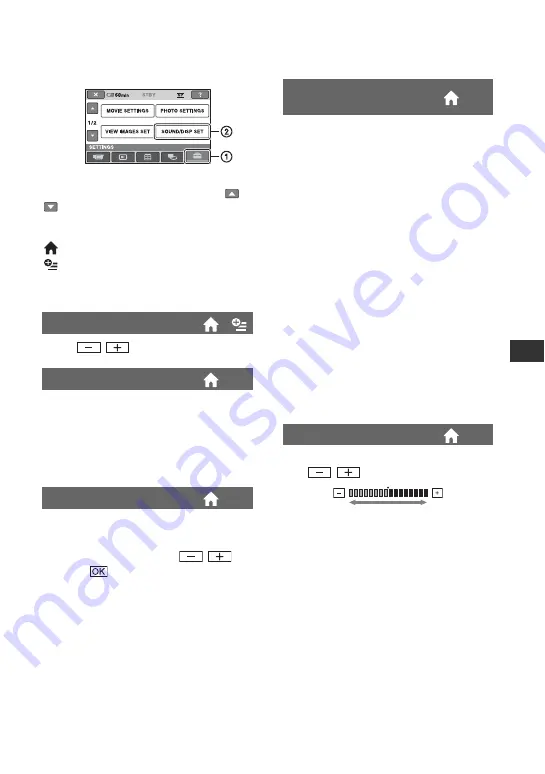
83
Cu
st
om
iz
ing You
r Cam
co
rde
r
SOUND/DISP SET
(Items to adjust sound and the screen)
Touch
1
, then
2
.
If the item is not on the screen, touch
/
to change the page.
How to set
(HOME MENU)
t
page 77
(OPTION MENU)
t
page 86
The default settings are marked with
B
.
Touch
/
to adjust the volume.
B
ON
A melody sounds when you start/stop
recording, or operate the touch panel.
OFF
Cancels the melody and shutter sound.
You can adjust the brightness of the LCD
screen.
1
Adjust the brightness with
/
.
2
Touch .
z
Tips
• This adjustment does not affect the recorded
images in any way.
VOLUME
BEEP
LCD BRIGHT
You can adjust the brightness of the LCD
screen’s backlight.
B
NORMAL
Standard brightness.
BRIGHT
Brightens the LCD screen.
b
Notes
• When you connect your camcorder to outside
power sources, [BRIGHT] is automatically
selected for the setting.
• When you select [BRIGHT], battery life is
slightly reduced during recording.
• If you open the LCD panel 180 degrees to face
the screen outside and close the LCD panel to
the camcorder body, the setting becomes
[NORMAL] automatically.
z
Tips
• This adjustment does not affect the recorded
images in any way.
You can adjust the color of the LCD screen
with /
.
z
Tips
• This adjustment does not affect the recorded
images in any way.
LCD BL LEVEL (LCD
backlight level)
LCD COLOR
Low intensity
High intensity
Summary of Contents for Handycam DCR-DVD150E
Page 135: ......






























