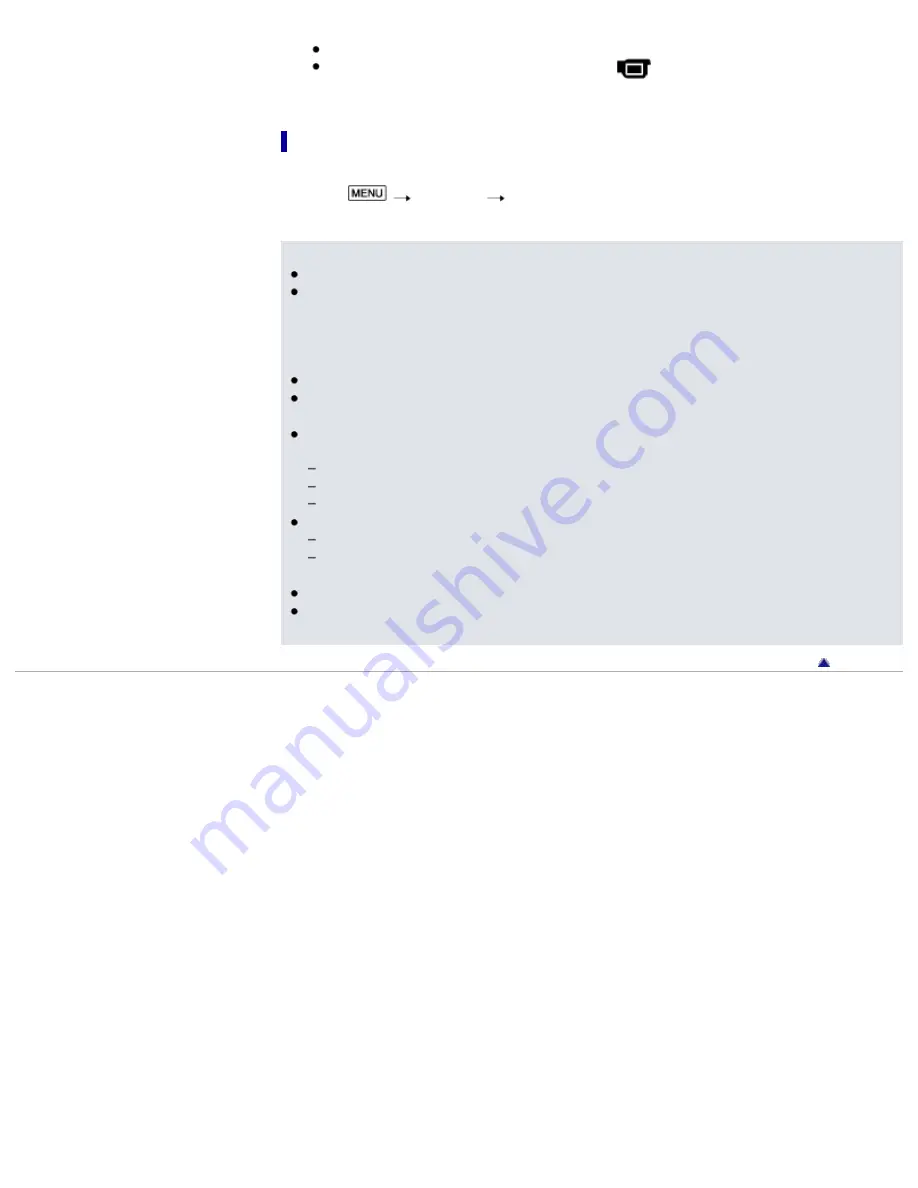
This operation is available only when there are newly recorded images in your camcorder.
To disconnect the external media device, select
while the camcorder is in the playback
standby mode (either Event View or Event Index is displayed).
To delete images in the external media device
1.
Select [Play without copying.] in step 2 above.
2.
Select
[Edit/Copy]
[Delete], and then follow the instructions that appear on the LCD
screen to delete images.
Notes
You may not be able to use external media devices with a code function.
The FAT file system is available for your camcorder. If the storage medium of the external device
was formatted for the NTFS file system, etc., format the external media device using the camcorder
before use. The format screen appears when an external media device is connected to your
camcorder. Make sure that important data has not previously been saved on the external media
device before you format it using the camcorder.
Operation is not assured with every device satisfying requirements for operating.
For details on available external media devices, go to the Sony support website in your
country/region.
The number of scenes you can save on the external media device are as follows. However, even if
the external media device has free space, you cannot save scenes exceeding the following number.
High definition image quality (HD) movies: Max. 3,999
Standard definition image quality (STD) movies: Max. 9,999
Photos: Max. 40,000
If your camcorder does not recognize the external media device, try the following operations.
Reconnect the USB Adaptor Cable to your camcorder.
If the external media device has the AC power cord (mains lead), connect it to the wall outlet (wall
socket).
The number of scenes may be smaller depending on the type of images recorded.
You cannot copy images from an external media device to the internal recording medium on the
camcorder.
Back to top
Copyright 2012 Sony Corporation
88
Summary of Contents for Handycam CX260V
Page 18: ...On trademarks On trademarks Back to top Copyright 2012 Sony Corporation 18 ...
Page 79: ... TV Type Wide Mode Back to top Copyright 2012 Sony Corporation 79 ...
Page 126: ...Copyright 2012 Sony Corporation 126 ...
Page 157: ... and then select Back to top Copyright 2012 Sony Corporation 157 ...
















































