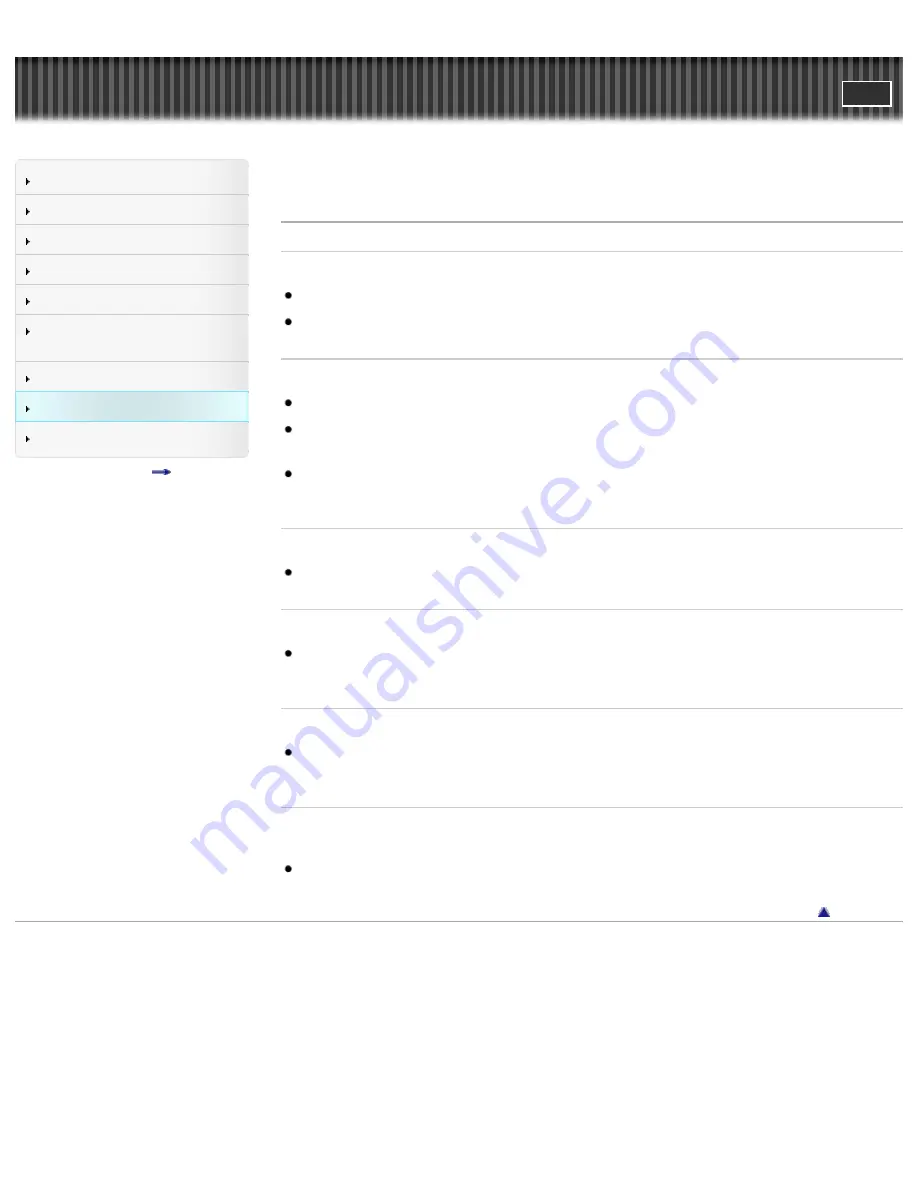
"Handycam" User Guide
Search
Operation Search
Before use
Getting started
Recording
Playback
Saving images with an external
device
Customizing your camcorder
Troubleshooting
Maintenance and precautions
Contents list
Top page > Troubleshooting > Troubleshooting > LCD screen
LCD screen
Menu items are grayed out.
You cannot select grayed items in the current recording/playback situation.
There are some functions you cannot activate simultaneously.
The buttons do not appear on the touch panel.
Touch the LCD screen lightly.
Press DISPLAY on the Wireless Remote Commander. (HDR-
PJ260/PJ260V/PJ580/PJ580V/PJ600/PJ600V)
[Details]
While you are using the projector, press PROJECTOR to stop projecting images. (HDR-
PJ260/PJ260V/PJ580/PJ580V/PJ600/PJ600V)
The buttons on the touch panel do not work correctly or do not work at all.
Adjust the touch panel ([Calibration]).
[Details]
The buttons on the touch panel quickly disappear.
If you set [Display Setting] to [On], the buttons do not disappear from the touch panel while in
recording mode.
[Details]
There are dots in the shape of a grid on the screen.
These points are a normal result of the manufacturing process of the screen and do not affect the
recording in any way.
The backlight of the LCD screen turns off if you do not attempt to operate
your camcorder for a while.
In the default setting, the backlight of the LCD screen turns off automatically if you do not attempt to
operate your camcorder for more than about 1 minute.
[Details]
Back to top
Copyright 2012 Sony Corporation
200
Summary of Contents for Handycam CX260V
Page 18: ...On trademarks On trademarks Back to top Copyright 2012 Sony Corporation 18 ...
Page 79: ... TV Type Wide Mode Back to top Copyright 2012 Sony Corporation 79 ...
Page 126: ...Copyright 2012 Sony Corporation 126 ...
Page 157: ... and then select Back to top Copyright 2012 Sony Corporation 157 ...
















































