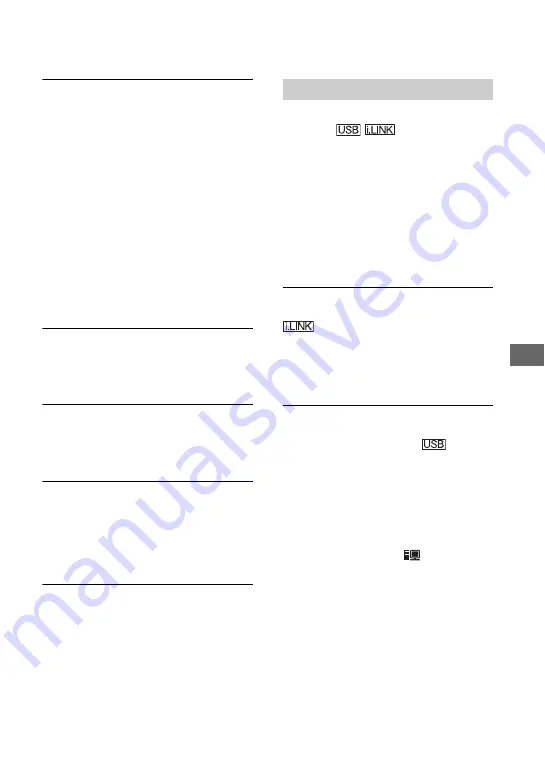
71
Tro
ubl
es
hoo
ting
When connected using an i.LINK
cable, no picture appears on the
monitor screen or the picture is
distorted during dubbing.
• Set [HDV/DV SEL] according to the
requirements of the connected device
(p. 56).
• If the connected device is not
compatible with HDV1080i
specification, you cannot dub pictures
in the HD (high definition) image
quality (p. 39). For details, refer to the
instruction manual supplied with the
connected device.
• Set [i.LINK CONV] to [ON] (p. 57)
and dub pictures in the SD (standard
definition) image quality.
You cannot add sound to the
recorded tape.
• You cannot add sound to the recorded
tape on the VCR.
You cannot dub pictures correctly
using the HDMI cable.
• You cannot dub pictures using the
HDMI cable.
Still images cannot be captured from
a tape to a “Memory Stick Duo”
media.
• You cannot capture still images at all or
good-quality images from the tape that
has been used repeatedly for recording.
When you play back and output a
picture recorded in wide (16:9)
format using an i.LINK cable, the
screen stretches vertically.
• You cannot output the aspect ratio
setting using an i.LINK cable. Set the
aspect ratio of the TV instead.
• Connect using an A/V connecting cable
instead, and set [TV TYPE] (p. 57).
The computer does not recognize
the VCR.
• Disconnect the cable from the
computer and the VCR, then connect it
again securely.
• Disconnect USB devices other than the
keyboard, the mouse, and the VCR
from the USB jack on the computer.
• Disconnect the cable from the
computer and the VCR, restart the
computer, then connect them again
correctly.
You cannot view or copy the video
recorded on a tape on the computer.
• Connect the i.LINK cable because you
cannot copy video with the USB cable.
• Disconnect the i.LINK cable, turn on
the VCR, then connect it again.
You cannot view or copy still images
recorded on a “Memory Stick Duo”
media on the computer.
• Insert a “Memory Stick Duo” media in
the correct direction, then push it all the
way in.
• You cannot use an i.LINK cable.
Connect the VCR and the computer
using the USB cable.
• Set the POWER switch to ON and set
[USB SELECT] to [
Memory Stick]
• The computer does not recognize the
“Memory Stick Duo” media during
VCR operations such as tape playback
or editing. Finish any VCR operations
and then connect the VCR to the
computer again.
• Disconnect USB devices other than the
keyboard, the mouse, and the VCR
from the USB jack on the computer.
Connecting to a computer
Continued
,
Summary of Contents for GVHD700E - HDV Video WALKMAN
Page 111: ......
















































