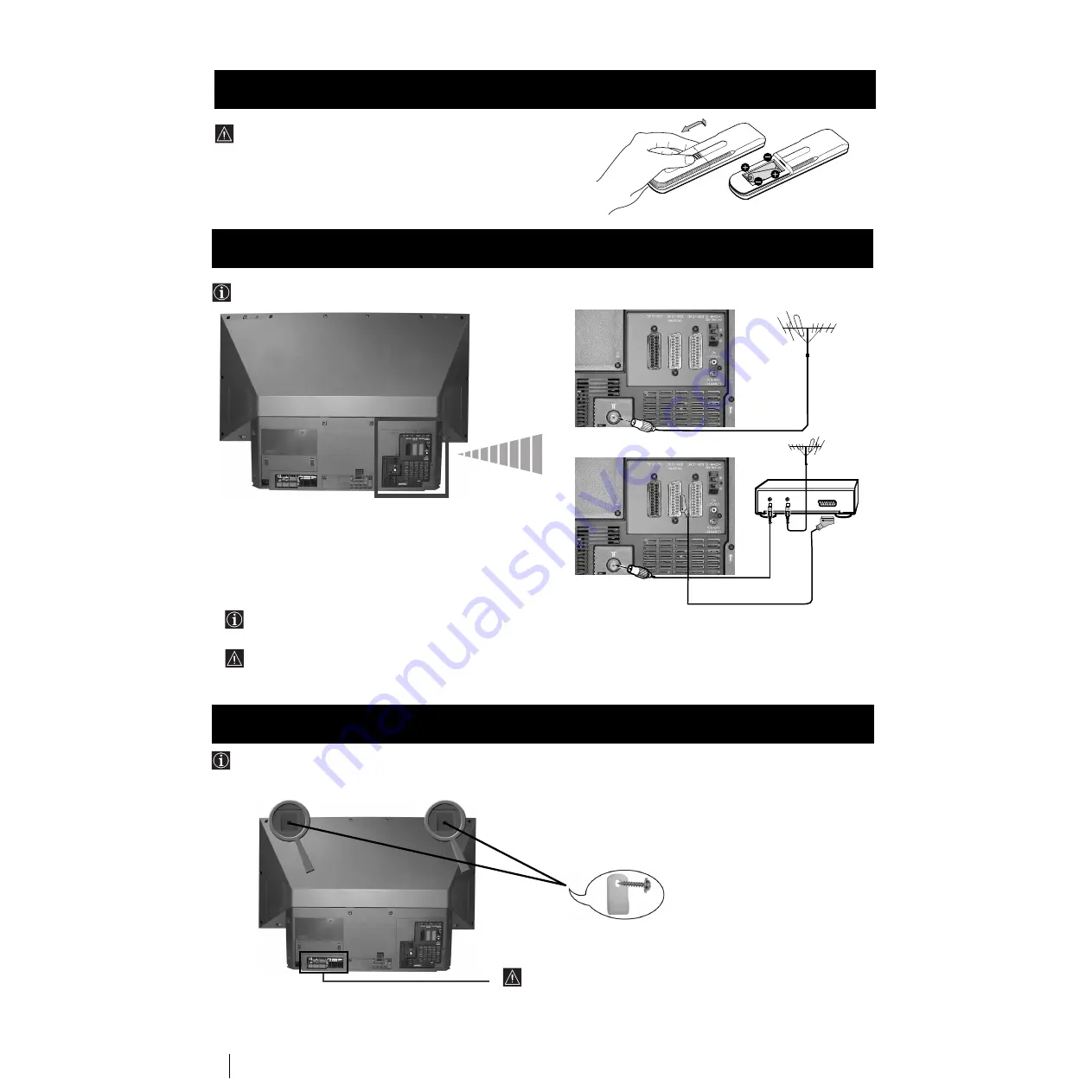
6
Installation
Make sure you insert the batteries using the correct
polarities.
Always remember to dispose of used batteries in an
environmental friendly way.
Inserting Batteries into the Remote Control
Connecting cables are not supplied.
Connecting the Aerial and VCR
or
VCR
The Scart lead is optional.
If you use this optional connection it can improve picture and sound quality when using a VCR.
If you do not use a SCART lead, after automatically tuning the set refer to the "Manually Tuning the TV" section of this
instruction manual, to tune in the set to the output of your VCR. Also refer to your VCR instruction manual to find out
how to find the output channel of your VCR.
OUT
IN
Installation
Stabilizing the set
the set
After setting up, secure the set to a wall, etc., with the supplied brackets, for safety purposes.
1
Mount the two supplied brackets with the screws to the upper rear side of the set.
2
Pass a strong cord or a chain through each bracket mounted in 1, and then secure to a wall or a pillar, etc.
Do not block or cover this ventilation opening. For
ventilation, leave a space of at least 10 cm from the wall.







































