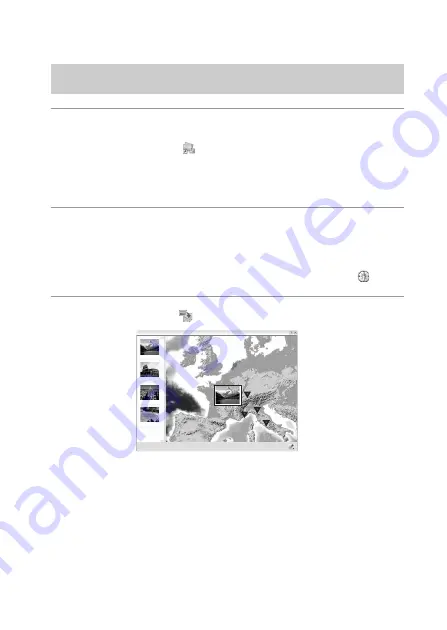
FR
32
1
Lancez « Picture Motion Browser » sur l’ordinateur.
Double-cliquez sur l’icône
(Picture Motion Browser) sur le bureau.
Ou, depuis le menu Démarrer : Cliquez sur [Start]
t
[All Programs] (sous
Windows 2000, [Programs] (Programmes))
t
[Sony Picture Utility] (Utilitaire
Picture Sony)
t
[Picture Motion Browser].
2
Sélectionnez les images fixes que vous voulez afficher sur
la carte.
Sur l’« Affichage Plan », vous ne pouvez afficher que des images fixes avec
informations de position, indiquées par des vignettes portant l’icône
.
3
Cliquez sur l’icône
.
La fenêtre principale « Affichage Plan » s’affiche.
Vous pouvez également lancer le programme en cliquant avec le bouton droit de
la souris sur une image fixe dans la zone d’affichage d’image de « Picture
Motion Browser » puis en sélectionnant [Affichage Plan] dans le menu affiché.
Il est en outre aussi possible d’ajouter et d’afficher des images fixes avec
informations de position en les glissant-déplaçant vers la fenêtre principale
« Affichage Plan ».
Etape 3 : Vérification de vos images sur la carte à l’aide de
« Picture Motion Browser »
• La carte ci-dessus est une image type.






































