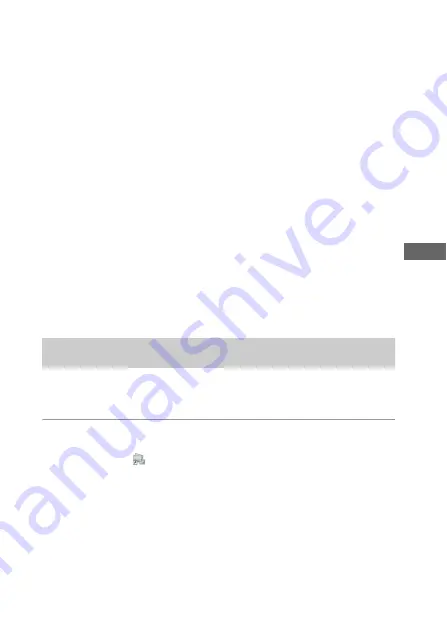
Using the software
GB
25
GB
Importing pictures to your computer
to enjoy the pictures on the map
Follow the steps below to import pictures, apply the position information
to the pictures, and check the position information of the pictures on the
map.
Step 1:
Connect the camera to the computer and import the pictures using
the supplied software, “Picture Motion Browser” (page 25).
Step 2:
Connect the unit to the computer and import GPS log files to the
supplied software, “GPS Image Tracker”. Apply position information to
the imported pictures using “GPS Image Tracker” (page 28).
Step 3:
You can check the position information of where you took
pictures on the map using the “Map View” function of “Picture Motion
Browser” (page 31).
•
For details on the software, refer to the help files of “GPS Image
Tracker” and “Picture Motion Browser”.
•
For details on the software, refer to the help files of “Picture Motion
Browser”.
1
Launch “Picture Motion Browser” on the computer.
Double-click the
(Picture Motion Browser) icon on the desktop.
Or, from the Start menu: Click [Start]
t
[All Programs] (in Windows 2000,
[Programs])
t
[Sony Picture Utility]
t
[Picture Motion Browser].
Step1: Import pictures to the computer using “Picture
Motion Browser”






























