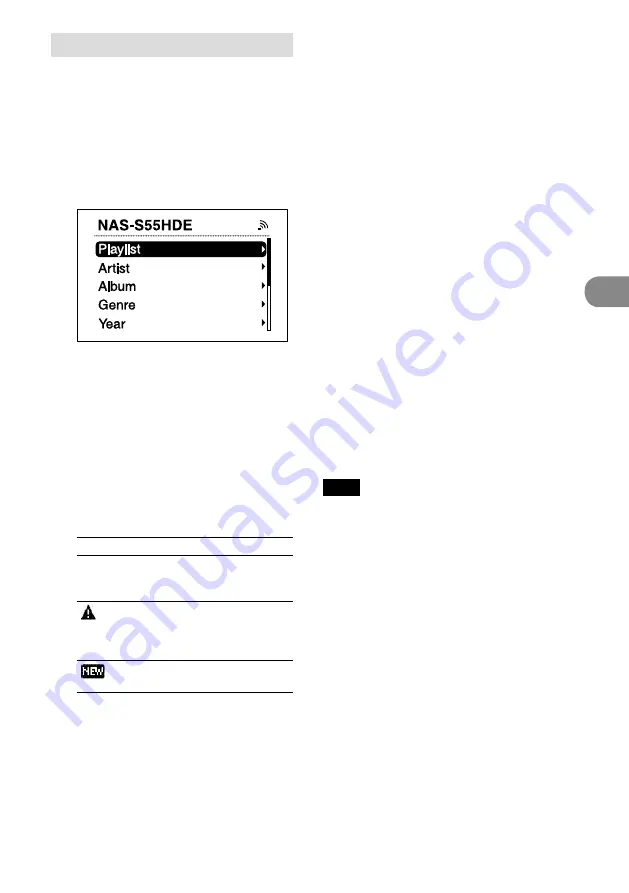
23
GB
NAS-C5E GB 3-280-821-12(1)
Oper
ation
Changing a server
When you want to change to a different server, do
the following procedure.
1
Press HOME NETWORK.
2
Press
to display the window shown
below*.
* Items are displayed in the language that is set
on the “GIGA JUKE” Music Server.
3
Press
/
to select [Select server].
A server disconnection confirmation
window appears.
4
Press
/
to select [OK].
The unit is disconnected from the server
and a list of servers appears.
The icon next to the server name indicates
the server type.
Icon
Server type
No icon
This is a server you have
connected to before and
which is presently operating.
This is a server you have
connected to before, but
which is presently not
operating or not recognizable.
This is a server you have
never connected to before.
5
Press
/
to select the server.
To update the server list
Select [Update info] while the server list is
displayed.
The unit searches for new servers and an updated
server list appears.
Tip
The unit keeps a history of the last ten connected
servers. This history can also be deleted (below).
To edit the server list
You can delete non-operating or unrecognizable
servers from the list.
1
While the Home Network function is
active, press SETTINGS on the unit.
The Settings menu appears.
2
Select [Server setting] – [Server
delete].
A list of deletable servers appear.
If there are no deletable servers, “There is no
server to delete.” appears in the display.
3
Select the server you want to delete.
Each time you press ENTER, the check box is
checked or unchecked.
4
Select [OK].
All checked servers are deleted.
Note
Servers that are presently operating do not appear on
the deletable server list and cannot be deleted.
Continued
Summary of Contents for GIGAJUKE NAS-C5E
Page 52: ...Printed in Malaysia ...
















































