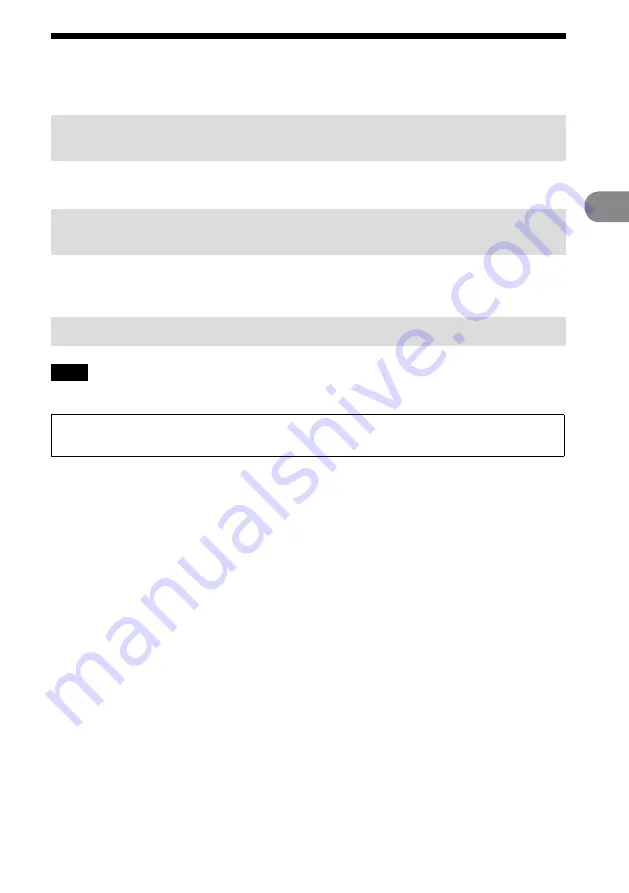
1
GB
NAS-C5E GB 3-280-821-11(1)
Connec
tion
and
pr
epar
ation
Setting up the network manually
When you use an AOSS-incompatible wireless LAN access point, you can set the connection manually.
Connect the wireless LAN access point to “GIGA JUKE” Music
Server.
For details on connections, refer to the “GIGA JUKE” Music Server operating instructions.
Confirm the server function of “GIGA JUKE” Music Server is
active.
The server function of “GIGA JUKE” Music Server is factory set to “Start”. For details on activating the
server function, refer to the “GIGA JUKE” Music Server operating instructions.
Connect the unit to “GIGA JUKE” Music Server.
Note
You may encounter setup difficulties if the unit and the wireless LAN access point are located too far from each
other. If you do, place the devices closer to each other.
For details on the input values for the following procedures, refer to the operating manual of the
respective device or the information provided by your Internet provider.
1
Press SETTINGS on the unit.
The Settings menu appears in the display.
2
Select [Network setting] – [Manual setting] – [Connection setting] – [Manual].
3
When “Change the wireless LAN setting values?” appears, select [Yes].
The unit automatically starts searching for a connectable wireless network (SSID).
4
Select the network name (SSID) from the list or select [Direct input].
5
Follow the instructions that appear in the display and set the necessary items.
“Network name (SSID)” and “Security setting” appear only if you selected [Direct input] in step
4.
To enter text, press
/
repeatedly until the desired letter or number appears, and then press
ENTER. Each time you press
/
, the character type changes in the following order.
Numbers (0 to 9)
Uppercase alphabet (A to Z)
Lowercase alphabet (a to z)
Symbols
(!, ", #, $, …)
After selecting the character type (“0”, “A”, “a”, or “!” is displayed), press and hold
/
until the
desired character appears.
Continued
Summary of Contents for GIGAJUKE NAS-C5E
Page 52: ...Printed in Malaysia ...






























