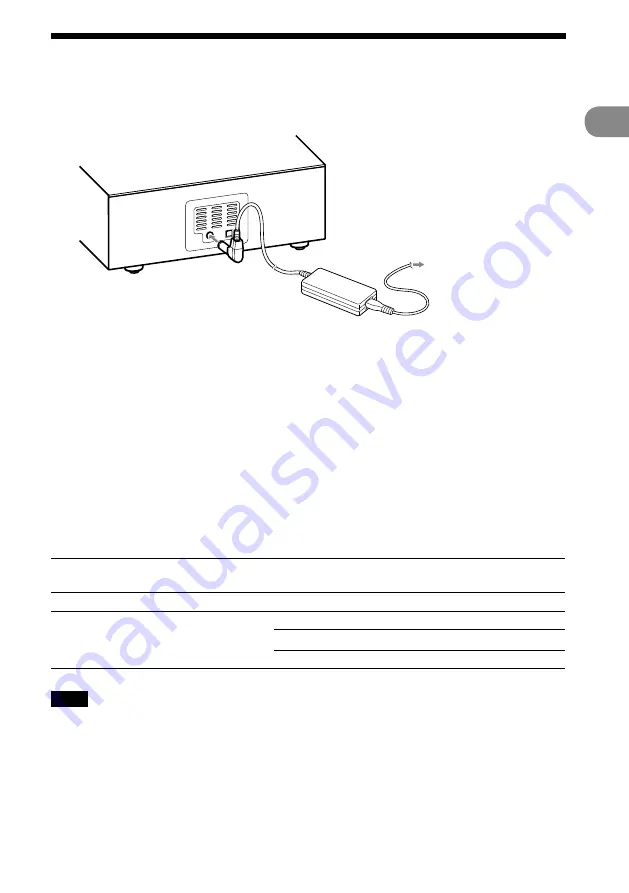
13
GB
NAS-C5E 3-280-821-12(1)
G
etting
star
ted
Turning on the power
1
Use the supplied AC power adaptor to connect the unit to a wall outlet.
The On/Standby indicator lights up red.
To the DC IN 12V jack
To a wall outlet
2
Press
(power).
The unit turns on and the On/Standby indicator lights up green.
Tip
If you do not perform an operation for one minute on the unit after connecting the unit to a wall outlet with the
supplied AC power adaptor, a demonstration will automatically begin. To stop the demonstration, press either
(power), PARTY, x-DJ, HOME NETWORK, INTERNET RADIO, or AUDIO IN. To disable the demonstration,
set the clock (page 15).
To turn off the power
Press
(power). The unit turns off and enters standby mode.
About the On/Standby indicator
The On/Standby indicator indicates the operation status of the unit.
Operation status
On/Standby
indicator
The AC power adaptor is not connected
Off
The AC power adaptor is connected
The unit is in standby mode
Lights up red
The unit is turned on
Lights up green
An abnormality has occurred
Flashes red
Note
Before you disconnect the AC power adaptor, make sure to press
(power) to place the unit in standby mode
first. If you disconnect the AC power adaptor while the unit is not in standby mode, the unit may malfunction and
data may not be stored properly.
Summary of Contents for GIGAJUKE NAS-C5E
Page 52: ...Printed in Malaysia ...














































