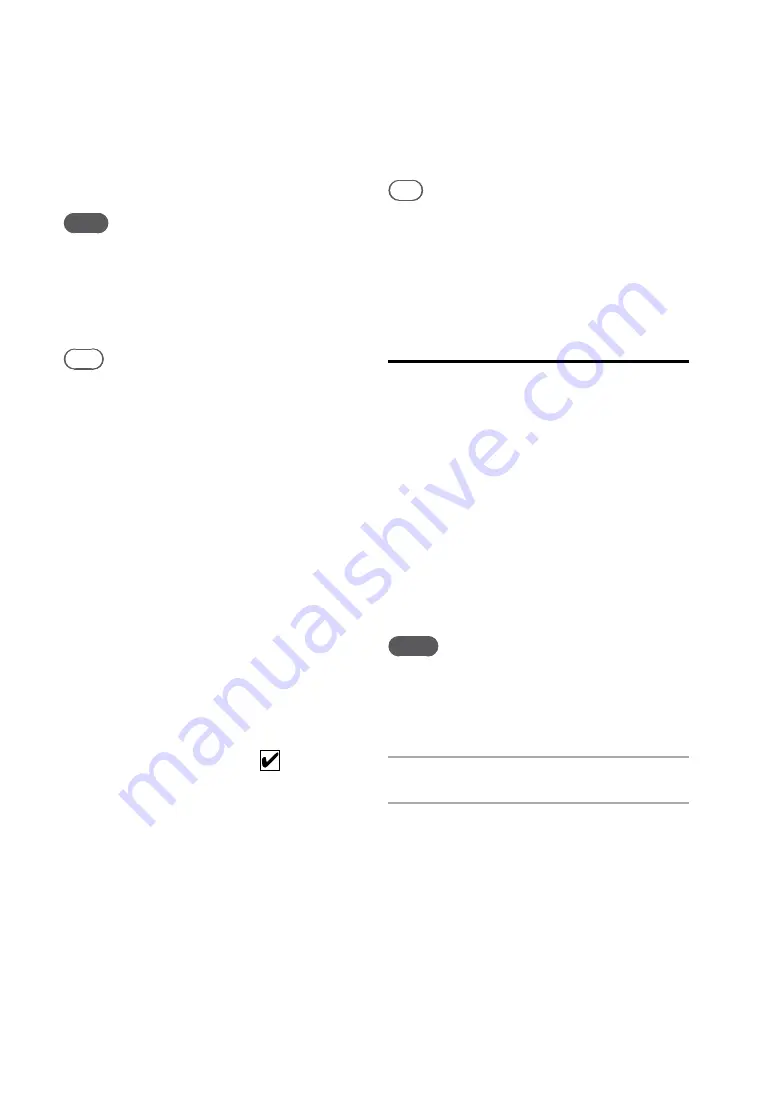
NAS-S55HDE.GB.3-277-228-
1
(1)
GB
To cancel recording
Press
.
To pause recording (FM/AM, DAB*,
DMPORT and AUDIO IN functions
only)
Press HDD REC
.
Note
When recording a CD, the unit may produce more
noise and vibration than during CD playback. This is
because of the higher disc rotation speed used during
recording and is not a malfunction. The amount of
noise or vibration produced will vary depending on the
CD type.
Tips
When recording a radio broadcast (for “Track
mark” settings other than “Auto”), DAB service (for
“Track mark” settings other than “Auto”), or from
an externally connected component, a track mark is
added whenever you press the HDD REC
button.
Track marks can only be added for tracks with a
minimum length of 16 seconds.
When recording from an externally connected
component and “Auto title” is set to “Off”, the
recorded data are date and time stamped.
To select and record individual tracks
1
Select the CD function.
2
Load a CD into the disc tray.
3
If you want to change the recording
settings, enter the Options menu and
change the settings (pages 29 to 32).
4
Press HDD REC
while the main display
appears.
Tracks with the check marks
will be
recorded.
5
Select the tracks to be recorded.
Press ENTER to remove the check mark for
tracks not to be recorded.
6
Press HDD REC
.
Recording starts.
Tip
To select all the tracks, enter the Options menu and
select [Select track] – [Select all]. To deselect all the
tracks, select [Select track] – [Clear all].
Importing audio data from a
“WALKMAN” or a USB storage
device
You can import audio data stored on a
“WALKMAN” or a USB storage device to the
HDD Jukebox.
The following audio formats can be imported to
this unit.
MP3 (“.mp3”, “.oma”)
Linear PCM (“.wav”, “.oma”)
Windows Media Audio file (“.wma”, “.oma”)
ATRAC (“.oma”)
Notes
Files with copyright protection (Digital Rights
Management) cannot be imported to this unit.
Make sure that you do not disconnect the connected
device during the import of the audio data. If you do,
the unit or the connected device may malfunction.
1
Select the HDD JUKEBOX function.
2
Connect the “WALKMAN” or the
USB storage device to the USB port
on the unit.
Refer to the operation manual of the
portable device as well.
* For the UK model only
Summary of Contents for Giga Juke NAS-S55HDE
Page 5: ... GB ...
Page 134: ...134GB ...






























