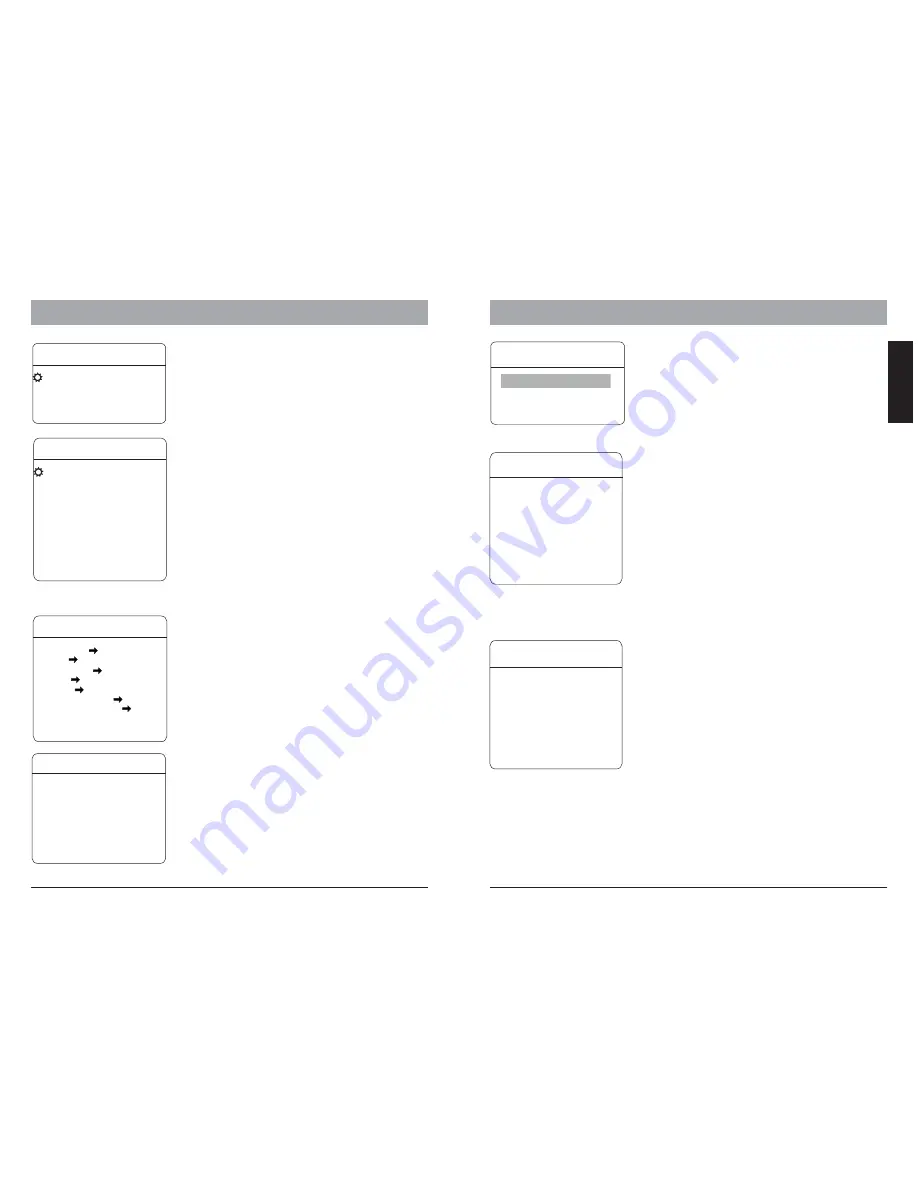
OSD - Preset, Scan
6.OSD - Patterns, Tours
ADVANCE SETTING
2
AE MODE
AUTO
SHUTTER
N/A
IRIS
N/A
BRIGHT
N/A
WB MODE
AUTO
R GAIN
N/A
B GAIN
N/A
HI-RESOLUTION OFF
BACK
EXIT
ADVANCE SETTING 2
AE MODE:
WB MODE:
ALC, PLC:
Under the advanced setting, you can make
improvements to image quality due to different
environmental conditions.
Auto Exposure mode. Depends on the light
condition in the surveillance area, you can set the AE in
different modes and adjust the parameters, such as
shutter speed, iris factor and brightness for the best
image quality.
White balance mode, a image improvement
based on DSP processing. you can also adjust the Red-
Gain or Blue-Gain to change the color tone.
Average and Peak Level Control,
additional setting to WB function. only avialble with
dedicated camera modules.
FUNCTION SETTING
In function setting menu, you can define and activate
different PTZ funcitons, such as preset points, auto
scan, tours and Pattern. Presets and tour functions
can also be set or activated directly from keyboard
device without OSD. Please refer to the keyboard’s
manual for operation details.
Some products may not be available in your country, please contact our distributor for more details
Some products may not be available in your country, please contact our distributor for more details
15
ENGLISH
FUNCTION SETTING
PRESETS
SCAN
PATTERNS
TOUR
ZONES
TIME RUNNING
AUTO-TRACKING
BACK
EXIT
ADVANCE SETTING
1
PS SCAN ON
STABLE ZOOM ON
DNR 00
BACK
EXIT
ADVANCE SETTING 1
These function are o
Activate Progressive Scan, can be combine
on the WDR mode.
This function is performing correction
using the Image Stabilizer function in accordance with
the zoom ratio, and smoothly zooming up to
approximately ×40 using a combination of the optical
zoom and digital zoom.
Set the 2D/3D
igital
oise
eduction.
PS SCAN:
STABLE ZOOM:
DNR:
D
N
R
nly available with the E-Serie
camera modules
PRESETS
P R E S E T N U M B E R
0 0 1
S E T P R E S E T
S H O W P R E S E T
C L E A R P R E S E T
A U TO - T R A C K I N G
O N
E D I T P R E S E T L A B E L
B A C K
E X I T
PRESETS:
PRESET NUMBER:
SET PRESET:
SHOW PRESET:
G65-70 Series supports up to
128 presets. The number can be selected from 0 to
128.
Defining the preset points directly in
OSD by entering this menu item and move the PTZ.
press IRIS-OPEN key on the keyboard to save. If the
preset is pointed within digital zoom, it will
automatically go back to max. optical zoom range in
order to provide the best image.
Moves to current preset point
PATTERNS
Pattern
Pattern records the user’s operation steps on
performing PTZ control and stores as a track. The
Speed Dome can record up to 4 tracks with max.
180 sec. each.
PATTERN NUMBER:
PROGRAM PATTERN:
RUN PATTERN:
CLEAR PATTERN:
EDIT PATTERN LABEL :
Selects the pattern number,
from 1 to 4
Starts recording the pattern
when selected. you can perfome PTZ movement for
recording and shall not exceed 180 sec. Press IRIS-
OPEN to save the track.
Starts the current pattern
Delete curretn pattern.
Sets the name for current
pattern.
PATTERN NUMBER 1
PROGRAM PATTERN
RUN PATTERN
CLEAR PATTERN
EDIT PATTERN LABEL
BACK
EXIT
Clear the current preset
Start Auto Tracking, if the preset
is called.
For the current preset, you
can define a name which will be shon on the
operation screen once the preset is called. please
choose the preset number at first. The avaialbe
characters are: 0-9, A-Z, <,>,. and space.
CLEAR PRESET:
AUTO-TRACKING:
EDIT PRESET LABEL:
EDIT PRESET LABEL
LABEL
BACK
EXIT
:
ROOM 1
SCAN
SCAN NUMBER:
SCAN SPEED:
SET LEFT LIMIT:
SET RIGHT LIMIT:
CLEAR SCAN:
RUN SCAN:
EDIT SCAN LABEL:
The SCAN function moves the PTZ between 2-
predefined points in constant speed.The
following parameters can be set:
The Speed Dome
cruising speed between the
points.
defines the left point.
defines the right point
Delete the scan setting
starting the scan function
set the name for the scan
supports up to 4
scan.
SCAN
SCAN NUMBER 01
SCAN SPEED 63
SET LEFT LIMIT
SET RIGHT LIMIT
RUN SCAN
EDIT SCAN LABEL
BACK
EXIT
CLEAR SCAN
16














