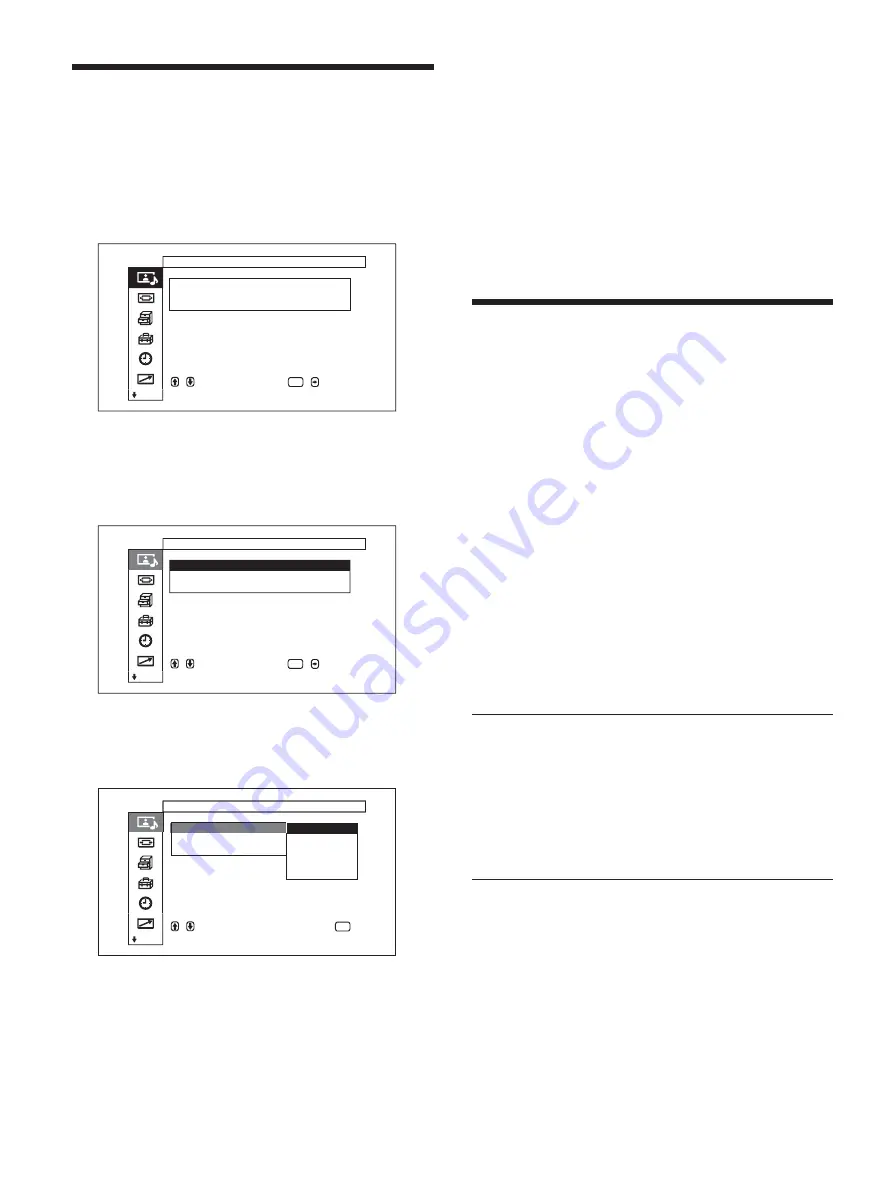
30
(GB)
Selecting Image Quality
Image quality can be selected according to the type of
image and surrounding brightness.
1
Press MENU.
The main menu appears on the display panel.
,
t o
s e l e c t ,
,
t o
ENTER
P i c t u r e / S o u n d
C o n t r o l
P i c t u r e
M o d e
: S t a n d a r d
A d j u s t
P i c t u r e
A d j u s t
S o u n d
e n t e r
a d j .
m e n u
2
Press
M
/
m
to move the cursor (yellow) to
“Picture/Sound Control” and press ENTER.
The Picture/Sound Control menu appears on the
display panel.
,
t o
s e l e c t ,
,
t o
ENTER
P i c t u r e / S o u n d
C o n t r o l
P i c t u r e
M o d e
: S t a n d a r d
A d j u s t
P i c t u r e
A d j u s t
S o u n d
s e t
3
Press
M
/
m
to move the cursor (yellow) to “Picture
Mode” and press ENTER.
The following menu appears on the display panel.
P i c t u r e
M o d e
:
V i v i d
A d j u s t
P i c t u r e
A d j u s t
S o u n d
P i c t u r e / S o u n d
C o n t r o l
,
t o
s e l e c t ,
p r e s s
ENTER
t o
r e t u r n
S t a n d a r d
V i v i d
U s e r 1
U s e r 2
U s e r 3
4
Select the Picture Mode with
M
/
m
and press
ENTER.
Standard : Based on moderate contrast and
contour adjustment, image quality that appears
real can be obtained.
Vivid : This setting results in images with intense
sharpness in which image contour and contrast
are set to their maximum settings.
User1-3 : You can set the image quality to suit
your taste using the Adjust Picture menu.
Adjusting the Picture
While watching the picture, you can adjust contrast,
brightness, chroma, phase, and so on, to suit your
taste. The adjustments can be carried out for each
input signal separately. You can also store the
adjusted levels in memory.
Set the Picture Mode to any of the “User1-3” settings.
Adjusting the Contrast, Brightness,
Chroma, and Phase, etc.
Press MENU so that the main menu appears on the
display panel and adjust “Contrast,” “Brightness,”
“Chroma,” “Phase,” “Sharpness,” “Noise Reduct.,”
“Cinema Drive (Cine motion),” “Dynamic Picture,”
“Color Temp.,” “Color Correct.” or “Gamma Correct.”
from the Adjust Picture menu.
Contrast
Select “Contrast” with
M
/
m
and press ENTER.
Adjust the contrast with
M
/
m
/
<
/
,
in the range
from MIN (0) to MAX (255).
M
/
,
: to increase picture contrast
m
/
<
: to decrease picture contrast
Brightness
Select “Brightness” with
M
/
m
and press ENTER.
Adjust the brightness with
M
/
m
/
<
/
,
in the range
from MIN (–128) to MAX (+127).
M
/
,
: to make the picture brighter
m
/
<
: to make the picture darker
Selecting Image Quality / Adjusting the Picture
















































