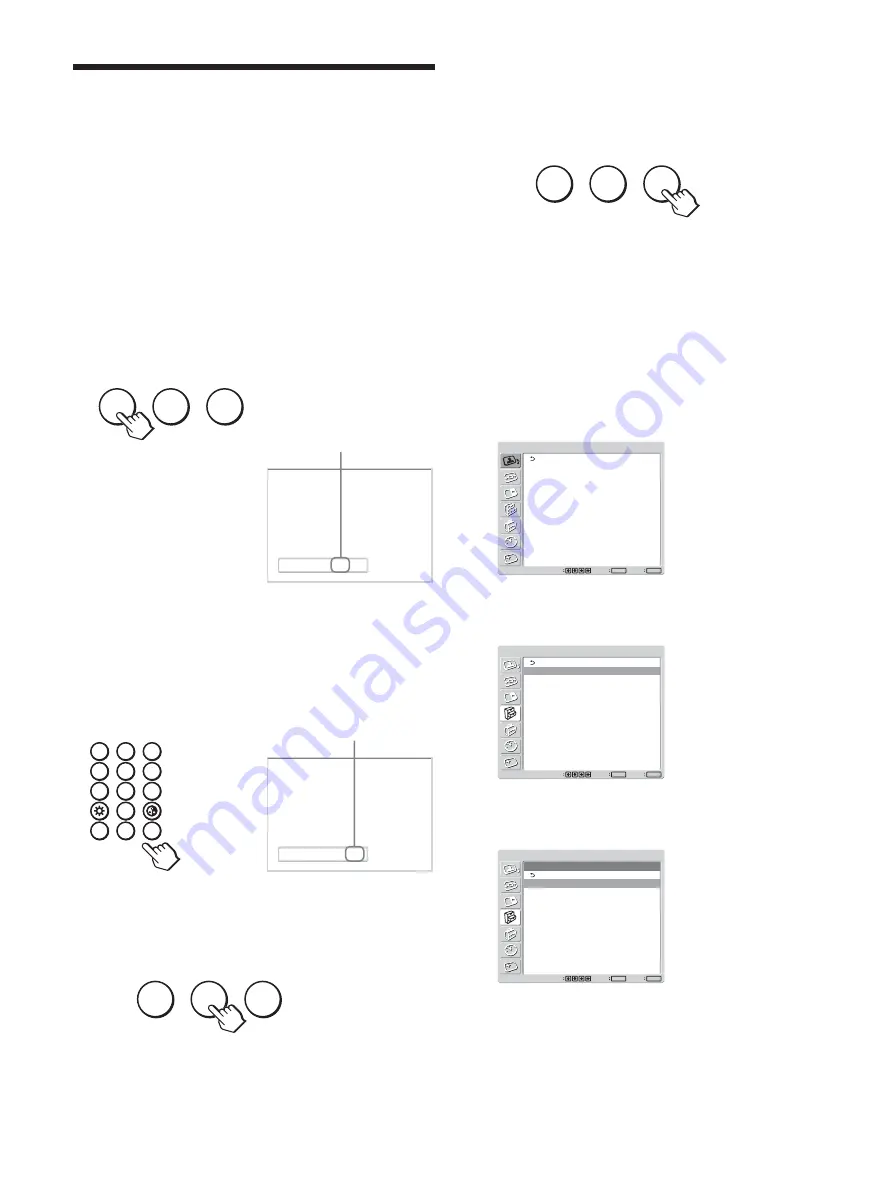
44
(GB)
Operating a Specific Display
With the Remote Commander
Using the supplied Remote Commander, you can
operate a specific display without affecting other
displays installed at the same time.
1
Press ID MODE ON on the Remote Commander.
Monitor index numbers appear in black characters
on the lower left menu on the screen. (Every
display is allocated an individual preset index
number from 1 to 255.)
For details, see “To change the index number” on page
44 (GB).
SET
ON
OFF
Index Number
117 . . .
2
Input the index number of the display you want to
operate using the 0 – 9 buttons on the Remote
Commander.
The input number appears right next to the index
number of each display.
SET
ON
OFF
0
8
7
9
5
4
6
2
1
3
Index Number
117 117
3
Press ID MODE SET.
The characters on the selected display change to
green while the others change to red.
SET
ON
OFF
You can operate the specified display indicated
with green characters only.
(Power ON/STANDBY apply to the other
displays, as well.)
Operating a Specific Display With the Remote Commander
4
When all of the setting changes have been
completed, press the ID MODE OFF button.
The display returns to the normal screen.
SET
ON
OFF
To change the index number
You can change the index number if necessary.
When you change the number, use the buttons on the
control button section of the display unit.
You cannot change the index number using the
Remote Commander.
1
Press MENU.
The main menu appears on the screen.
PICTURE/SOUND CONTROL
Picture Mode:
Adjust Picture
Adjust Sound
Standard
Set
ENTER
Exit
MENU
Select
2
Select “CUSTOM SETUP” and press ENTER.
The following appears on the screen.
CUSTOM SETUP
Power Saving:
Speaker Out:
Closed Caption:
Display:
Color Matrix:
HD Mode:
RGB Mode:
Sync Mode:
Remote
Standard
Off
Off
Off
Y/PB/PR
1080i
DTV
H/Comp
Set
ENTER
Exit
MENU
Select
3
Select “Remote” with
M
/
m
and press ENTER.
The Remote menu appears on the screen.
CUSTOM SETUP
Remote
Index Number:
Control Mode:
1
D Remote
Set
ENTER
Exit
MENU
Select
4
Select the index number with
M
/
m
and press
ENTER.
The menu returns to the Remote menu.
Input Number
Index number
Summary of Contents for FWD-42PV1A
Page 95: ......
Page 328: ...Sony Corporation Printed in Poland ソニー株式会社 108 0075 東京都港区港南1 7 1 ...






























